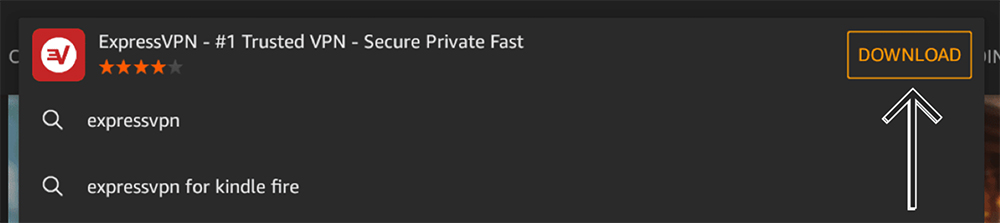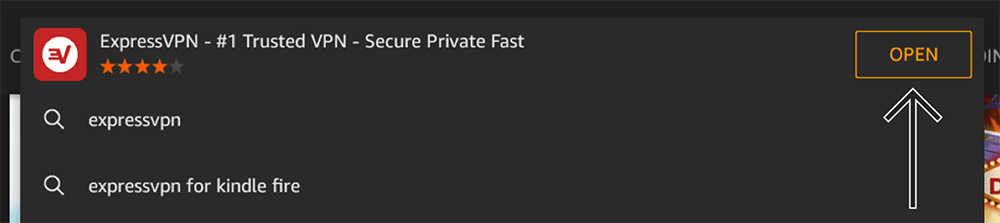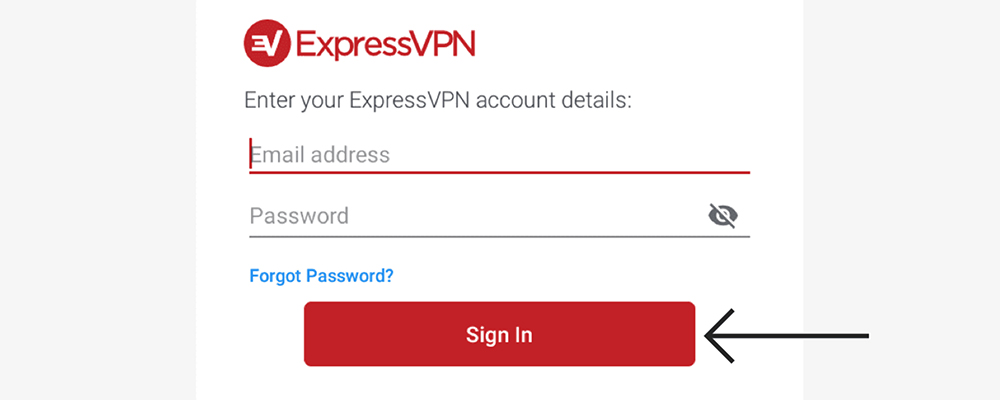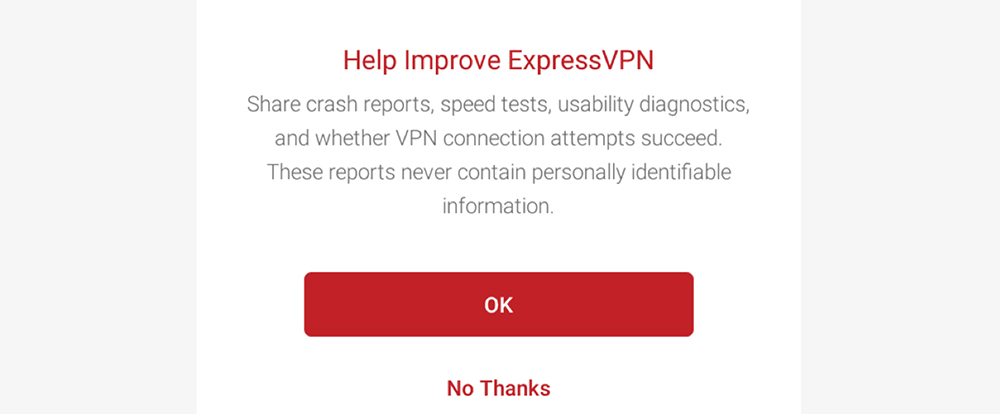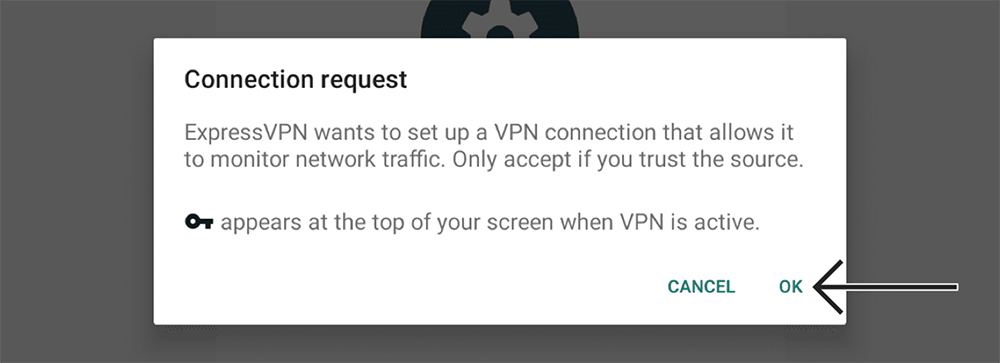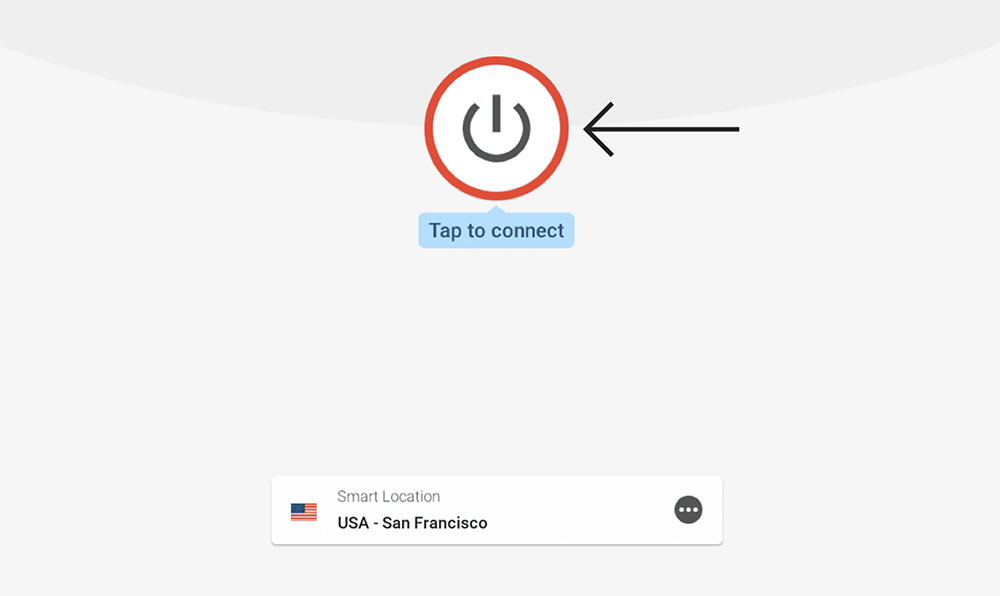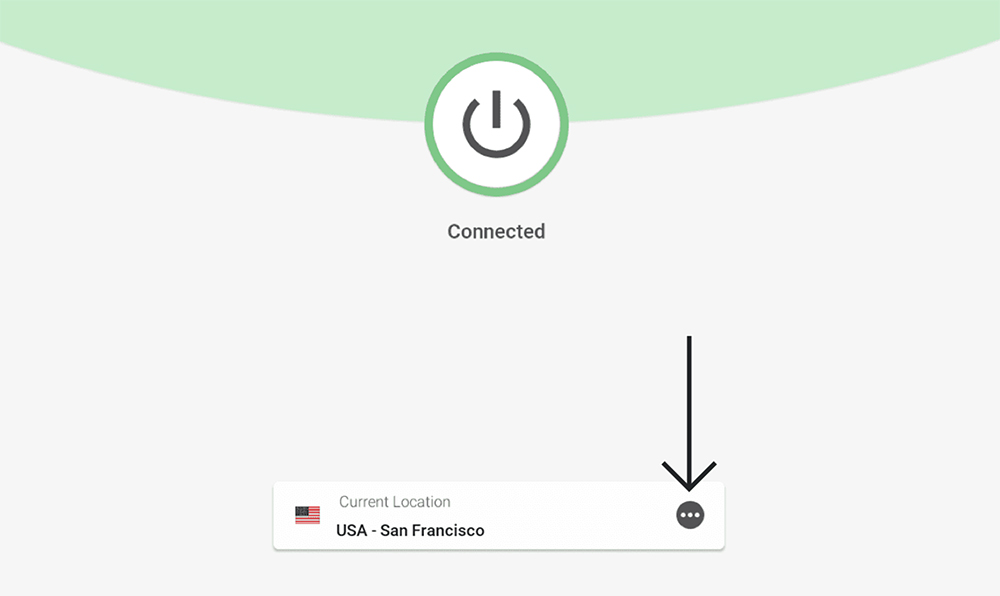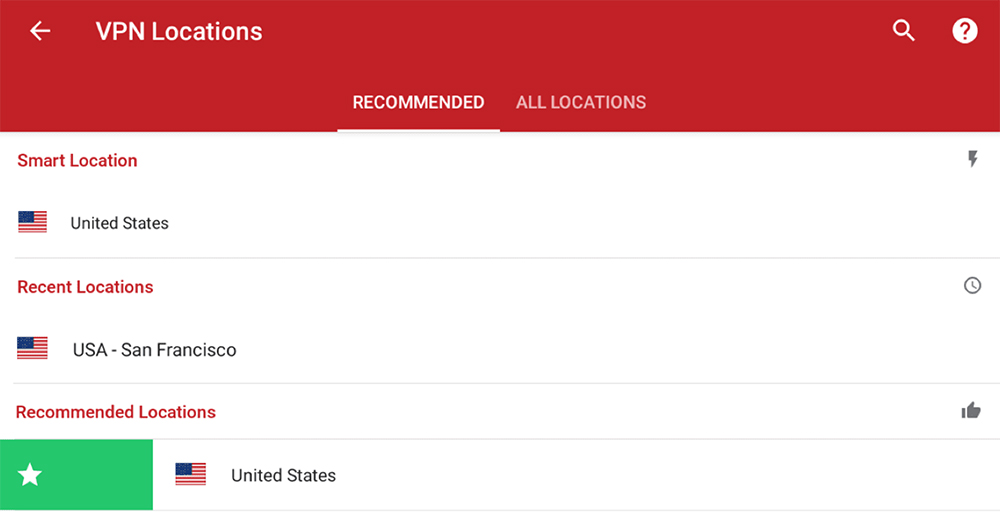How to Download, Install and Use ExpressVPN on Fire Tablets
3 min readTable of Contents
You already know that Amazon’s Fire tablets have access to a vast number of apps via Amazon’s App Store. However, did you know that ExpressVPN is one of those apps as well? Well, let’s show you how to set up and use ExpressVPN on your Amazon Fire tablet.
1. First, go ahead and get your ExpressVPN subscription.
2. Use the link above, and then click on ‘Get ExpressVPN‘ using the newly opened page.
3. Pick a subscription, fill out any required information, and proceed to pay.
4. Once done, ExpressVPN will send you a confirmation mail, so check your inbox.
5. Then, turn to your Fire tablet for the rest of this procedure.
6. Launch the App Store and then activate its search function.
7. Type in ‘ExpressVPN,’ and you should see the app offered among the search results.
8. Tap on ‘Download‘ to download and install the app automatically.
9. Now, launch the app, and its ‘Welcome’ screen will greet you. Tap on ‘Sign In.’
10. Provide your email address and password, and tap on ‘Sign In‘ again.
11. ExpressVPN will ask you about anonymous data logging. Select ‘OK‘ or ‘No, Thanks.’
12. The next screen will inform you about a required VPN profile. Tap on ‘OK.’
13. FireOS will now ask for a connection request for ExpressVPN. Tap on ‘OK‘ to confirm.
14. That’s it! You should now have access to ExpressVPN, ready to be used.
15. To connect to the nearest server available, tap on the ON/OFF button.
16. ExpressVPN will take a couple of seconds to connect. The app will turn green.
17. To disconnect from the server, tap on the ON/OFF button again.
18. If you’d like to pick a custom server, select the button just below the ON/OFF switch.
19. Use the ‘Recommended‘ or ‘All Locations‘ tab to choose any country or server name.
20. You can also swipe any VPN location to the right to add it to your favorites.
21. If ExpressVPN doesn’t connect you automatically, remember to tap the ON/OFF button.
That would be all on how to download, install, and use ExpressVPN on Amazon Fire tablets. If you’ve encountered any issues or if you have any questions, make sure to post your comment just below. And lastly, thank you for reading!