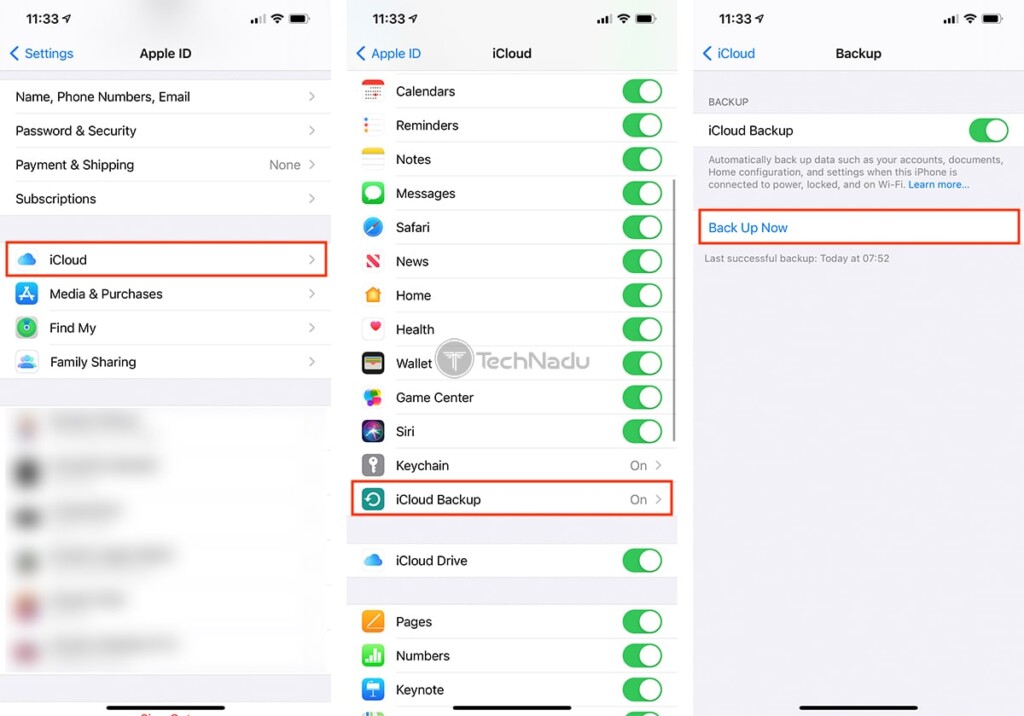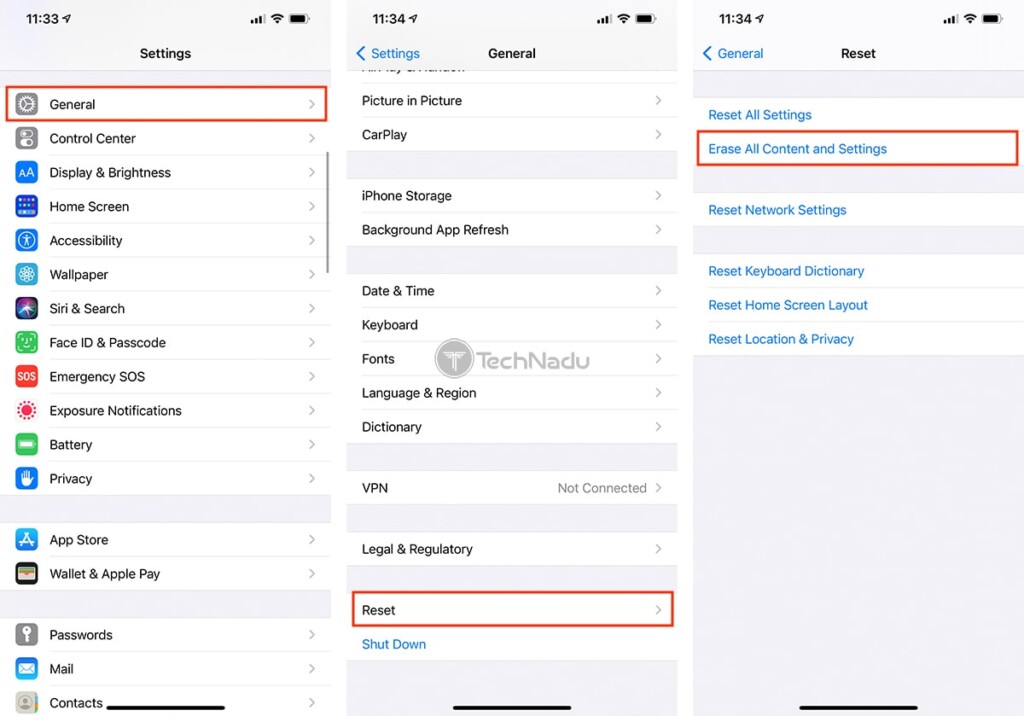How to Securely Erase Your iPhone (Before Selling or Trading In)
4 min readTable of Contents
You probably feel very excited to switch to a new iPhone. However, before you make the switch, make sure to think about your personal data. We’re sure your old smartphone holds plenty of photos, messages, notes, and banking data, and you don’t someone accessing those. So, let’s talk about how to securely erase your iPhone before selling or trading it in.
Here’s What You Must Do Before Your Sell or Trade in Your iPhone!
When talking about what to do before selling or trading your iPhone, we talk about two equally important parts of this process. First, you’ll want to back up your iPhone, making sure you can restore your new phone without losing your data. And then, we’ll tell you how to erase your old iPhone, getting rid of your personal information. Let’s jump right in.
Step #1: First, Don’t Forget to Back up Your iPhone (Using iCloud or iTunes)!
You can back up your iPhone via iTunes (which saves a backup copy locally, on your computer), or you can back it up via iCloud. The iCloud method seems to be the most convenient one, so let’s explain what you need to do.
- Using your iPhone, open the Settings app. Then, tap on your name at the top of the screen. This will reveal plenty of data related to your Apple ID, including the devices you own, your iCloud data, subscriptions, and more.
- You need to tap on ‘iCloud.’ Then, find and select ‘iCloud Backup.’ Wait a couple of moments, and then tap on ‘Back Up Now.’ You might be asked to connect to a charger if your iPhone’s battery power is low. And depending on whether you’ve created iCloud backups in the past, this process might take a while, so make sure to be patient.
- Wait until this process ends. Then, ensure that no problems were detected by checking the latest available backup’s time and date (just below the ‘Backup Now’ field). That’s it!
Right now, you have access to the latest available backup copy, which will come in handy once you start setting up your new iPhone. However, while we have your attention, we’d like to share a few more important pieces of advice, as follows.
- If you have an Apple Watch, it’s wise to unpair it from your old iPhone. This is done by going to the Watch app. Then, select your Apple Watch, tap on ‘i,’ and finally, tap on ‘Unpair Apple Watch.’
- If you plan to switch to Android, you can deactivate iMessage. Make sure to go to Settings > Messages. Then, deactivate iMessage by tapping on the switch in the top-left corner.
- Apple also recommends you sign-out of your Apple ID. You can do this by going to Settings > [your name] > Sign Out. Enter your Apple ID password, and then confirm your decision. You can also choose to turn off ‘Find My iPhone.’
Step #2: Here’s How to Wipe Your iPhone Back to Factory Settings (Get Rid of Your Personal Data)
Finally, here’s how to securely erase your iPhone before selling or trade it in – removing any personal information from your smartphone.
- Using your iPhone, open the Settings app. Then, navigate to General > Reset.
- This is where you’ll plenty of options related to resetting different kinds of data. We want to do a full reset, so we’ll go ahead with ‘Erase All Content and Settings.’
- Your iPhone will ask you whether you’d like to back up your iPhone (if you haven’t done that in a while). Since we advised you to do so above, you can proceed to tap on ‘Erase Now.’ In case you have a passcode set up, you might be asked to enter it. And in some cases, you might be asked for your Apple ID password instead.
- Finally, you will once again be asked to confirm your decision. So, tap on ‘Erase iPhone,’ and that’s it! Your iPhone will now erase its contents, including all media and data, and then reset all settings. Once this process is done, you will be greeted by your phone’s ‘Welcome Screen.’ It means that now you can feel free to sell or trade it in (knowing that your personal data is safe).
That would be all on how to securely erase your iPhone before selling, trading it in, or giving it away. We hope you’ve found this guide to be helpful. However, if you do have any questions, don’t forget to post your comment below. And of course, thanks for reading!