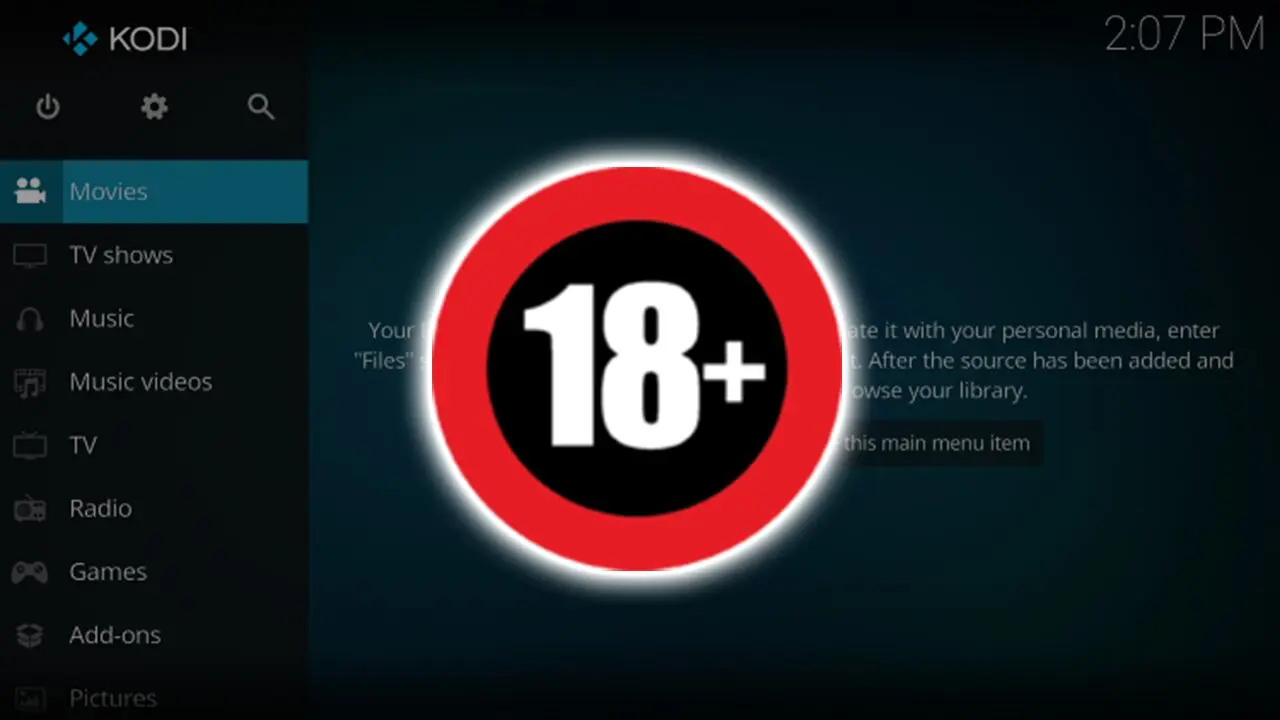- Apple calls users who have trouble charging their old MacBook Pros to send them in for a free battery replacement.
- The eligible users for this are those who can’t charge past 1%, not those who experience battery fatigue.
Apple is responding with a battery repair program to a newly surfaced issue faced by owners of 2016 and 2017 MacBook Pro laptops, which are refusing to charge beyond 1%. The company says that the problem concerns a “very small number of customers” who are also getting a “Service Recommended” message on their screens.
If you belong to this category of users, you may contact Apple, and the firm will replace your laptop’s dying (or dead) battery free of charge. If you are using a model that came out before 2016, you’re not eligible.
To avoid causing an influx of complaints on the service department, Apple specifically advises users to check their devices’ battery health status to ensure that they are indeed dealing with the said problem. If the status is indicated as “Normal,” it means that you’re not eligible for a free battery replacement. That said, old battery degradation shouldn’t be mistaken for the issue described here, which has more severe usability implications for those suffering from it.
To determine your MacBook battery’s health status, choose Apple menu → System Preferences, click Battery, select Battery in the sidebar, and then click Battery Health. If you’re on an older macOS version than “Big Sur,” hold the Option key and click the battery icon in the menu bar to reveal the battery status menu.
Also, it is advisable that before sending your device to Apple for evaluation and potentially fixing, you have updated to the latest available version of the macOS you’re using. That would be either Big Sur 11.2.1 or Catalina 10.15.7. It is possible that doing that will fix the troublesome charging issue, so it should be one of the first things you try.
If you’re wondering how exactly you can keep your MacBook’s battery at top form for years to come, we have just the thing for you, we have recently written a series of detailed guides on how to charge it for the first time and any time afterward, what to do when it’s “dead” empty, whether or not you should leave it plugged in overnight, and if it’s ok to use the laptop while it’s charging.