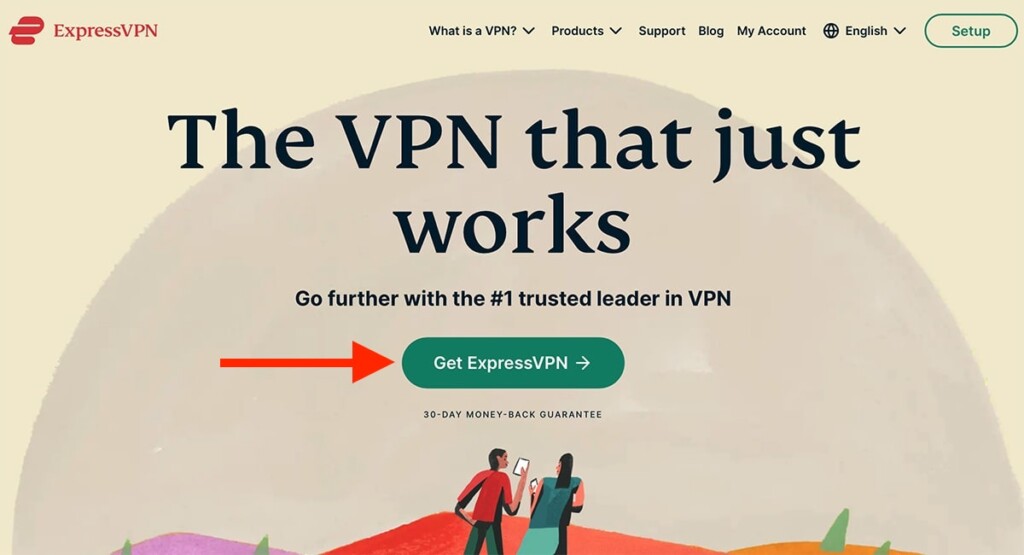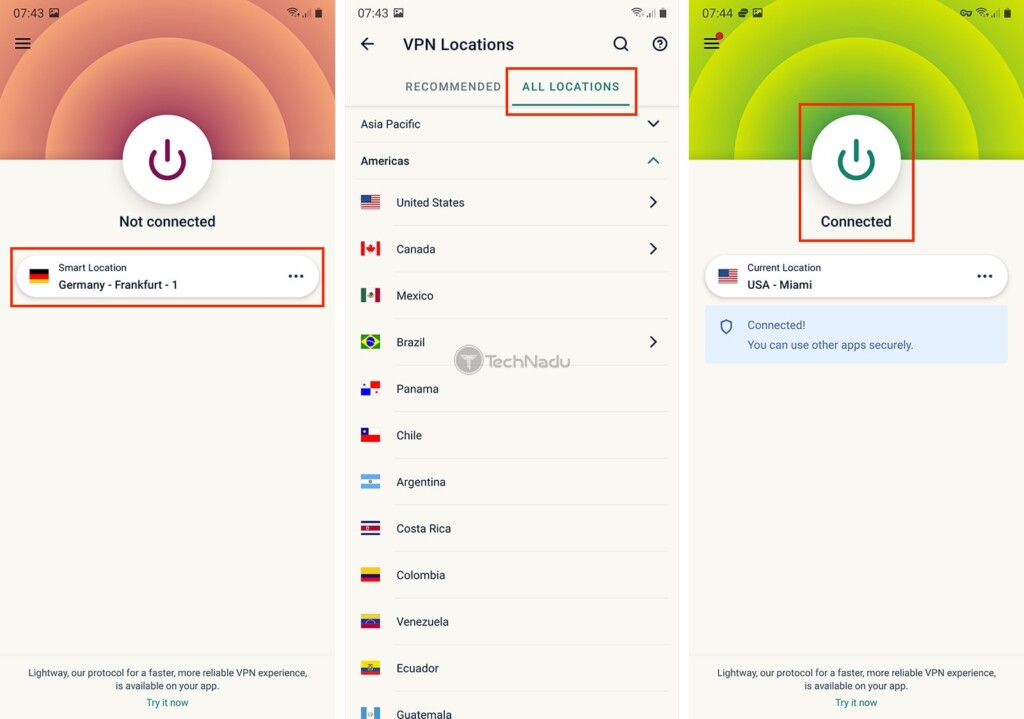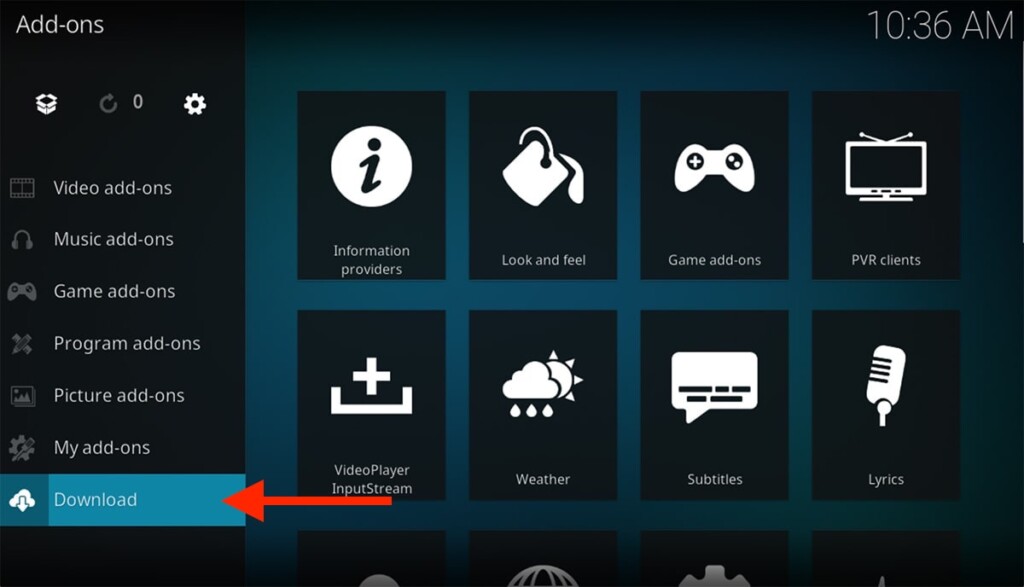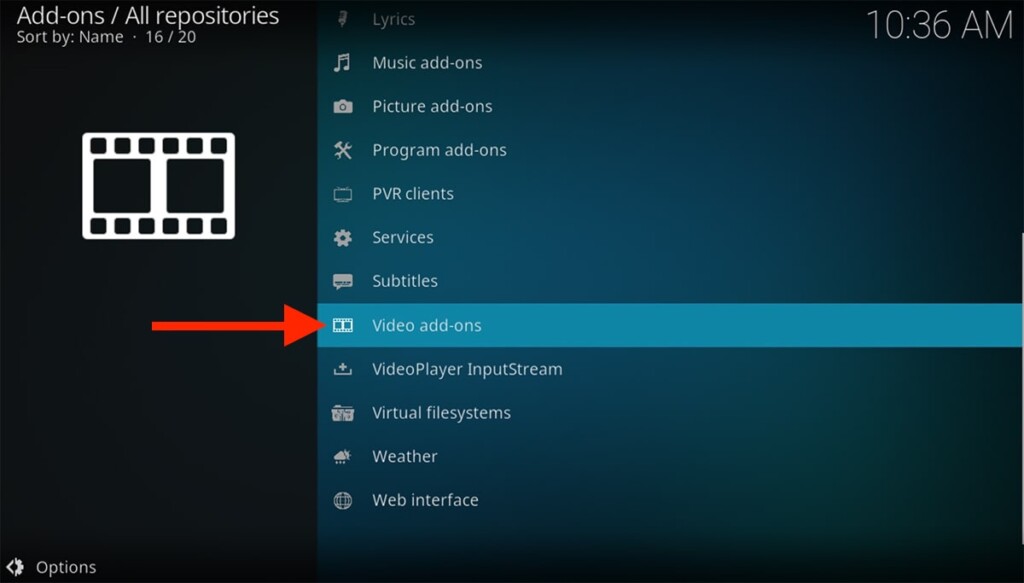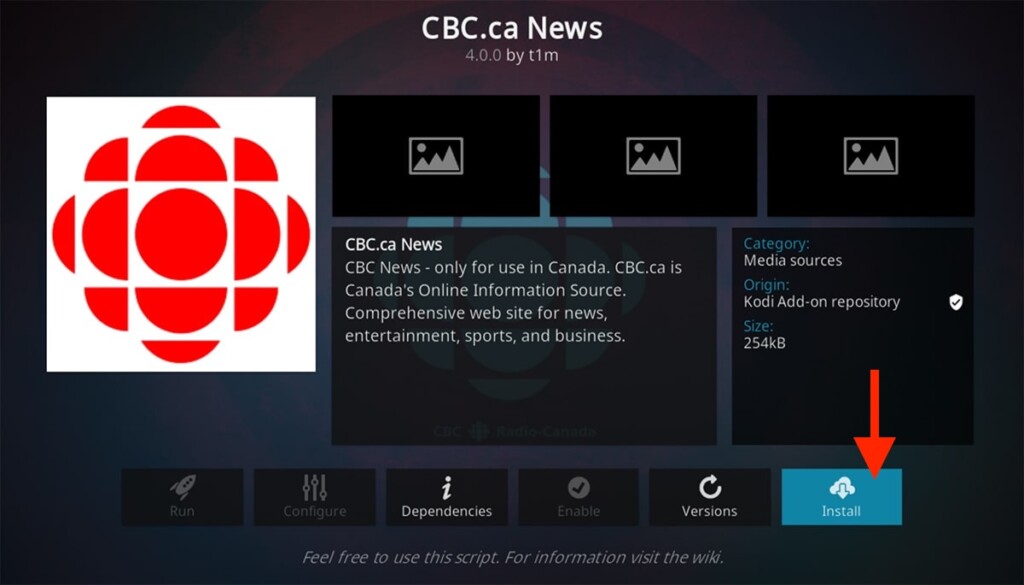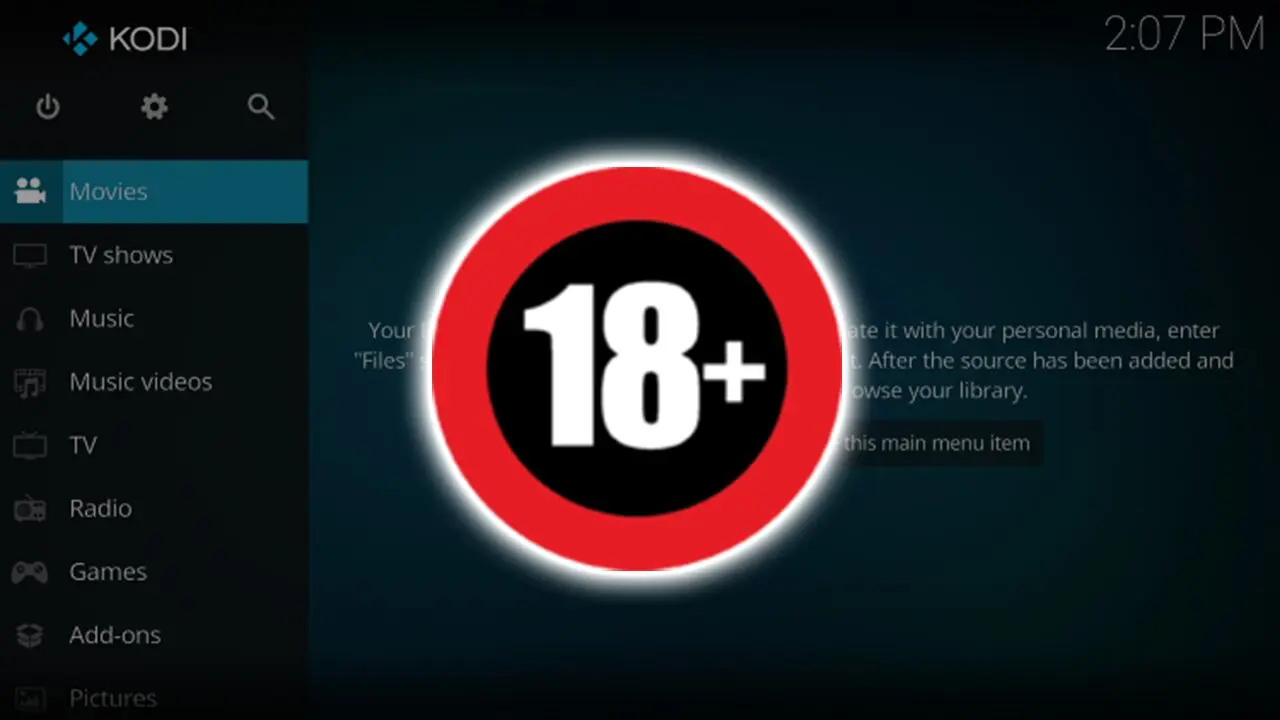Table of Contents
Getting started with both Kodi and ExpressVPN on any Android device is very easy. However, you’ll want to know how to combine them in a proper way. So, we’re going to show you how to use Kodi with ExpressVPN on your Android smartphone or tablet. Let’s dive right in.
1. The first step would be to subscribe to ExpressVPN.
2. Then, you’ll find yourself on ExpressVPN’s website. Click on ‘Get ExpressVPN.’
3. Select a subscription plan (if you want to save, go for a long-term one).
4. Provide your email address and then finalize signing up for the VPN service.
5. Once finished, a confirmation email from ExpressVPN should arrive.
6. Before you proceed, make sure that your ExpressVPN subscription is active.
7. Now, you can proceed to set up ExpressVPN on your Android device. There are several ways to do that, and we’ve already explained all those in-depth. So, don’t hesitate to use the link provided here.
8. In case you haven’t done that already, set up Kodi on your Android. Once again, you have several installation methods in front of you, depending on the type of Android device you use. The provided link will take you to our in-depth guide.
9. Next, let’s show you how to use this setup. First, launch the ExpressVPN app.
10. Connect to a server using the prominent ON/OFF switch on the VPN’s home screen.
11. You can also pick a custom server by using the button just below the ON/OFF switch.
12. Tap on any country or server name and wait until ExpressVPN connects you.
13. Remember that once you get connected, ExpressVPN’s interface will turn green.
14. Now, you can add Kodi to this equation. Go ahead and launch its Android app.
15. Let’s install an add-on. Tap on ‘Add-ons‘ in the main menu. Then, tap on ‘Download.’
16. You’ll see a range of add-on categories. Go ahead with ‘Video Add-ons.’
17. Select an add-on you’d like to install by tapping on its name.
18. Once the add-ons overview opens, tap the ‘Install‘ button in the bottom-right corner.
19. If asked to install any dependencies, confirm your choice by picking ‘OK.’
20. Once the add-on installs, open it using the ‘Open‘ button.
21. That’s it! ExpressVPN will now unblock the add-on and protect your Web traffic.
- South Korea Hits 16 Million Crypto Users – Digital Coins Now More Popular Than Stocks - April 1, 2025
- Shiba Inu Could Go Parabolic If Dogecoin Ever Hits $5 — Here’s Why That’s Not as Crazy as It Sounds - March 31, 2025
- How CBDCs Could Solve Economic Problems: A Revolution in Monetary Policy and Everyday Life - March 27, 2025