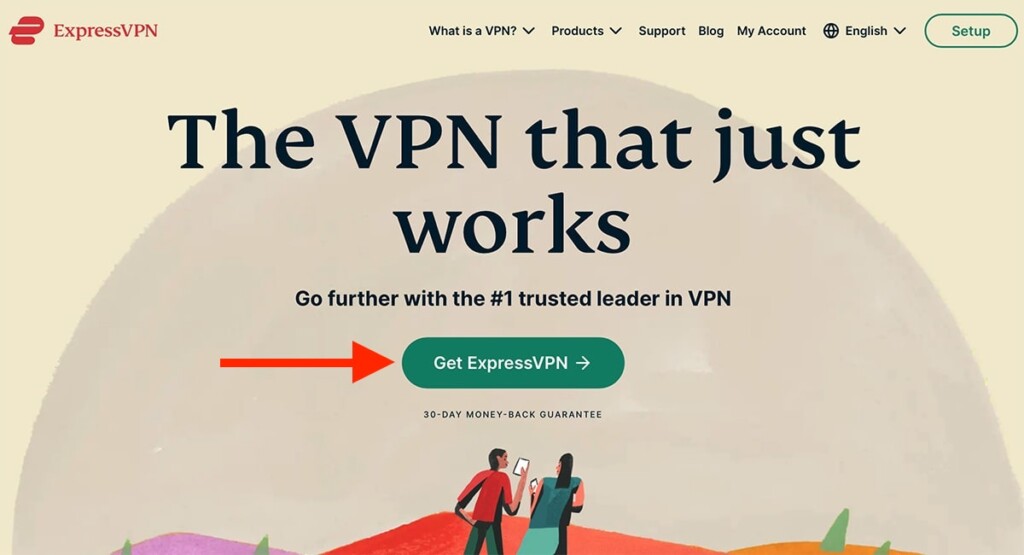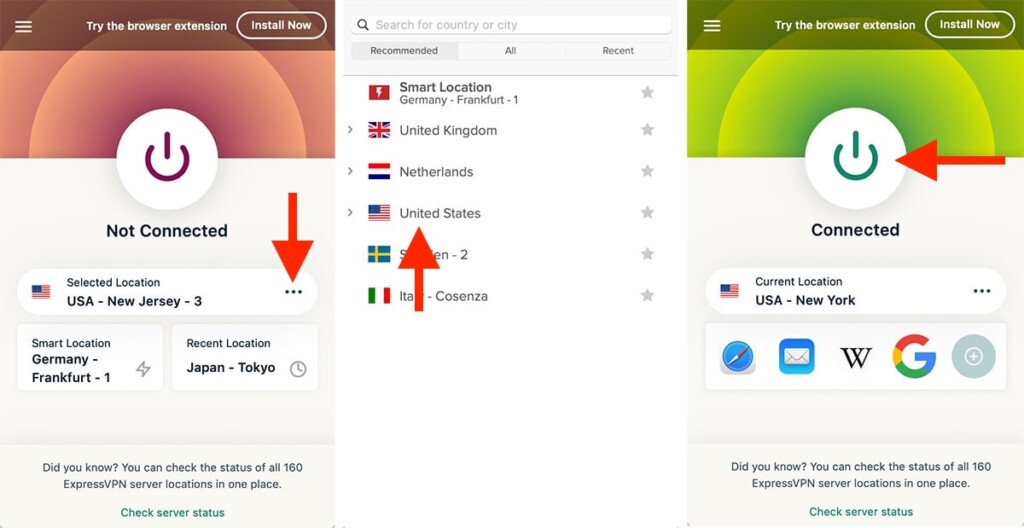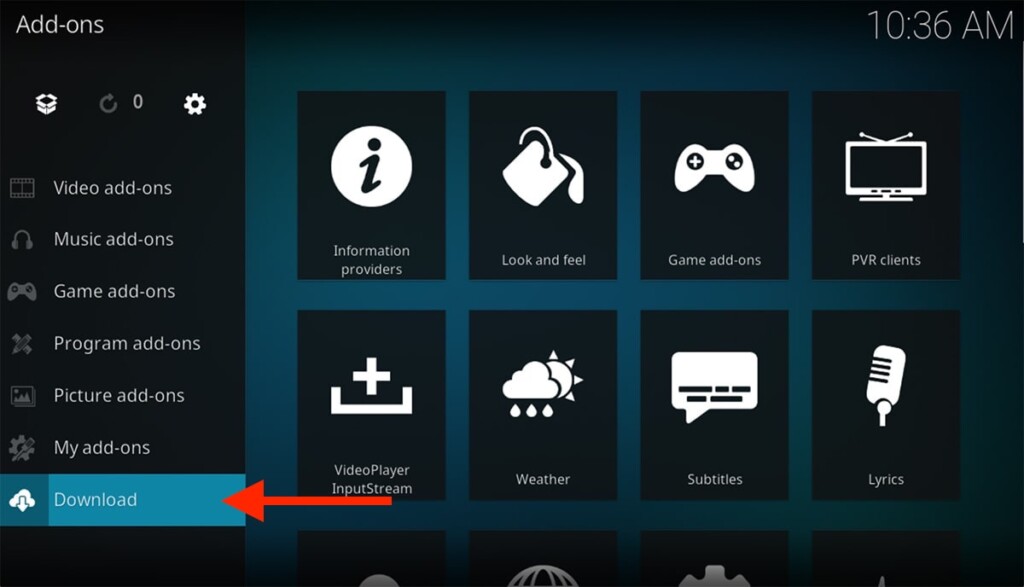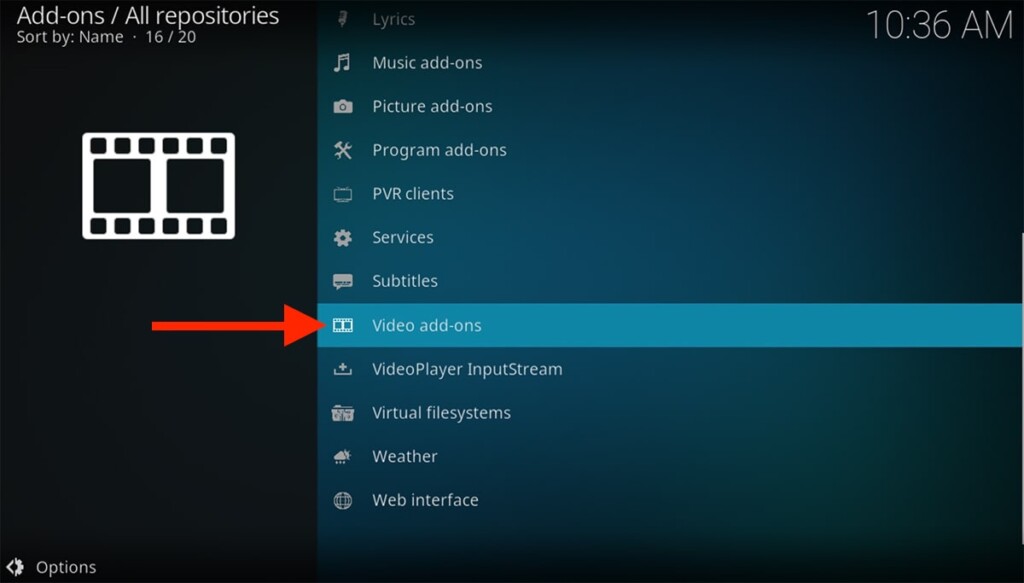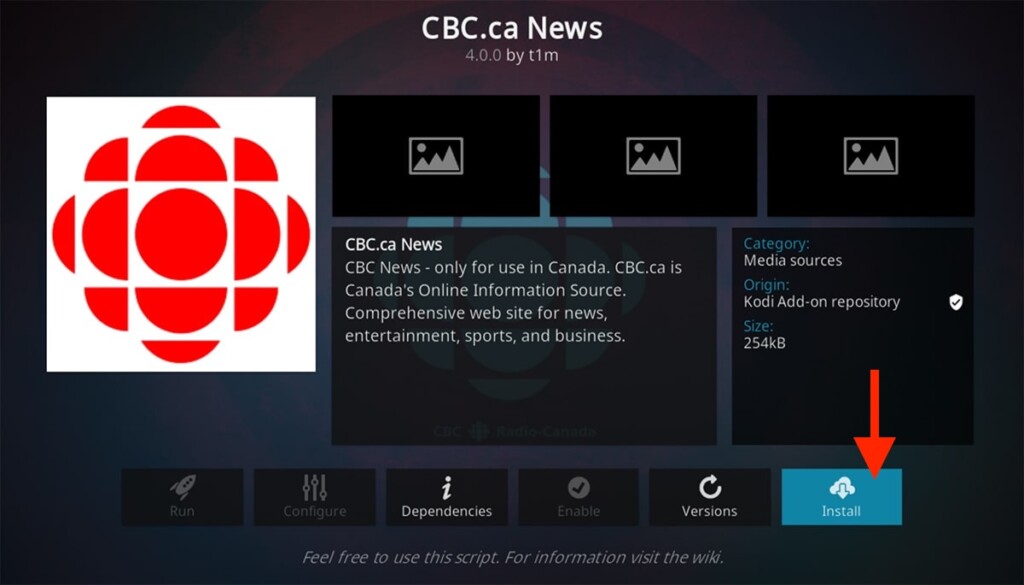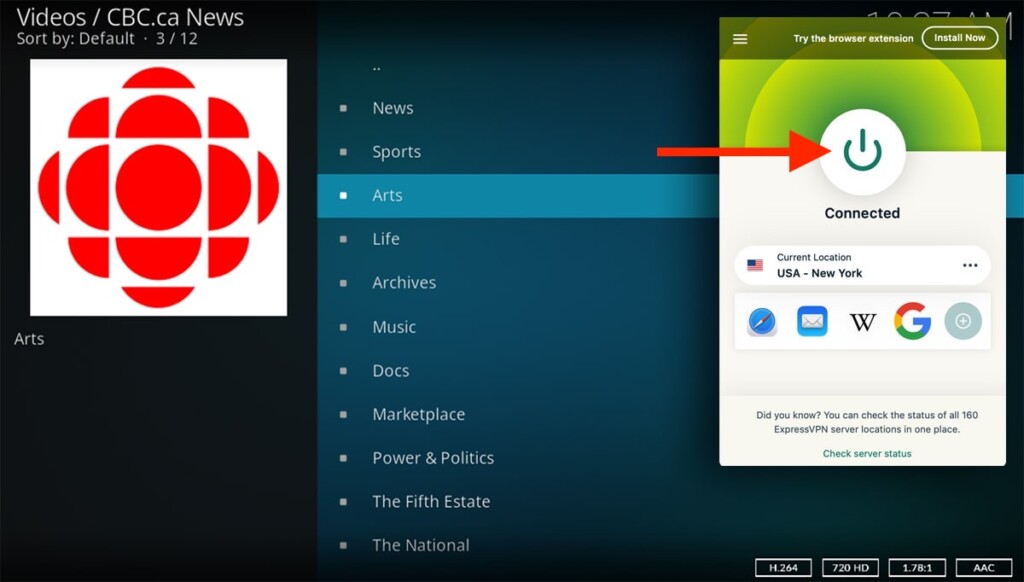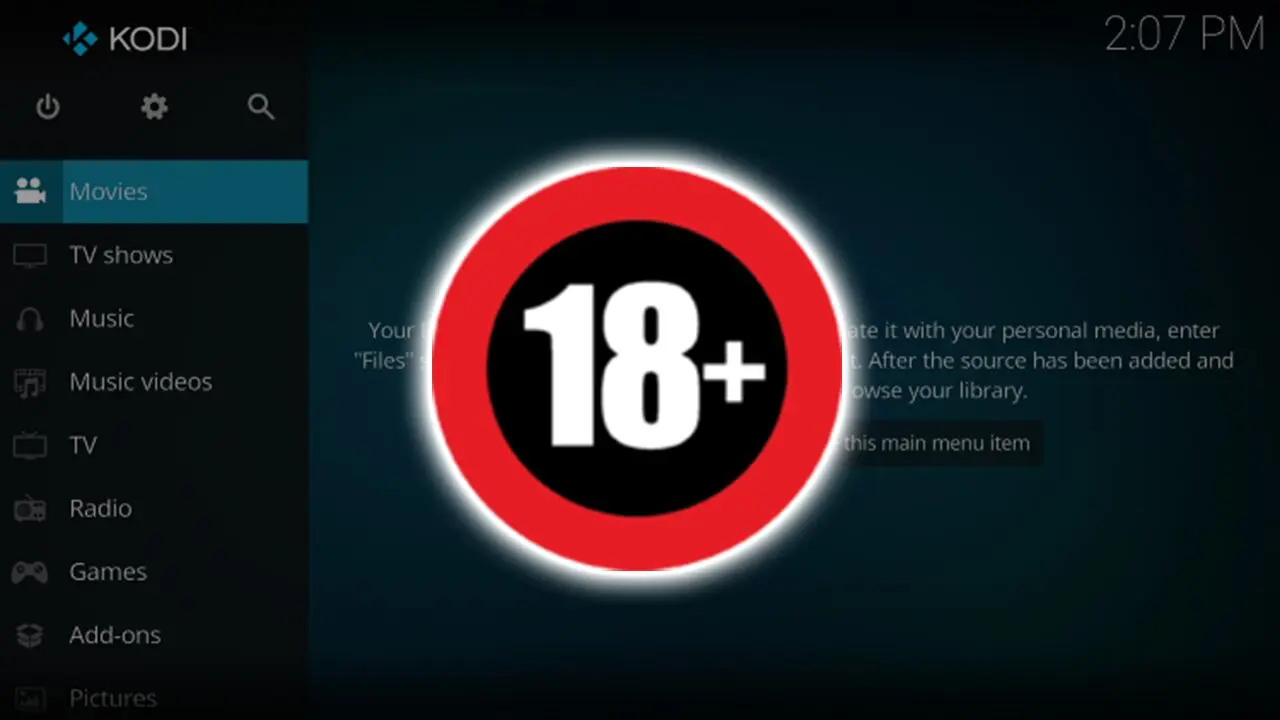Your Chromebook has access to all sorts of apps – with media streaming apps and VPNs being among those. That’s excellent news because pairing VPNs with media streaming apps (such as Kodi, of course) comes with numerous benefits. So, let’s show you how to use Kodi with ExpressVPN on your Chromebook.
1. Let’s begin by letting you subscribe to ExpressVPN.
2. Once you find yourself on ExpressVPN’s website, click on ‘Get ExpressVPN.’
3. Then, select a subscription plan (long-term ones come with hefty savings).
4. Provide your email address and then pay for the selected subscription plan.
5. Expect to see a confirmation email from ExpressVPN once you subscribe.
6. Now, proceed to download and install ExpressVPN on Chrome OS. There are several ways that can be done, and we made sure to cover all those methods in-depth. So, don’t forget to use the provided link – and you’ll get to learn all there’s to know.
7. Then, proceed to download and install Kodi on your Chromebook. Once again, you can choose from several installation methods, so make sure to use the provided link.
8. This is when you need to launch ExpressVPN first. You’ll see its home screen.
9. Pick a server to connect to using the button visible below the ON/OFF switch.
10. You’ll see three tabs now: Recommended, All, and Recent. Browse for a server.
11. Click on any country or server name, and ExpressVPN will connect you automatically.
12. Once the app’s interface turns green, your VPN tunnel will become active.
13. Now, you are free to launch Kodi on your Chromebook.
14. Let’s install an add-on for Kodi.. Start by going to Add-ons > Download.
15. Now, select ‘Video Add-ons‘ and pick any add-on from the list you’ll see there.
16. Once you get to the add-on’s overview, go ahead and click on ‘Install.’
17. If asked to install any dependency files, feel free to click on ‘OK.’
18. After a few moments, the chosen add-on will be installed (you’ll see a notification).
19. Now, launch the add-on using the ‘Open‘ button (in the bottom-right corner).
20. That’s it! ExpressVPN will unblock the add-on so that you can access it.
That would be all on how to use Kodi with ExpressVPN on your Chromebook. In case there are any questions, doubts, or technical difficulties – know that you can count on us. So, don’t forget to post your comment below. Finally, thank you for reading, and enjoy using Kodi!