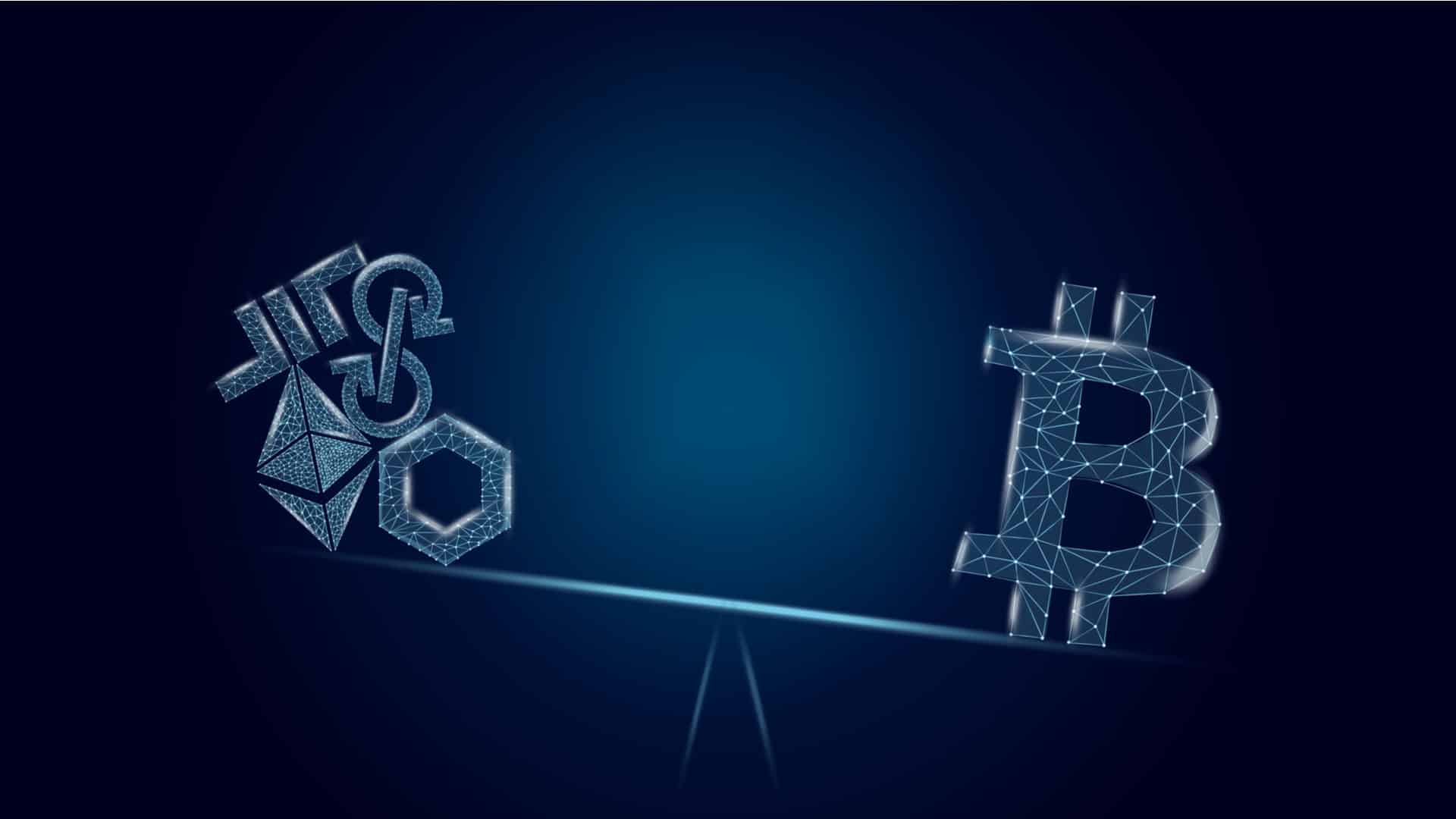Android and YouTube with the screen off
- The procedure is simple. Open your browser and go to the web YouTube.
- Find the video you want to play in the background. Please note follow these steps, if you try to find a specific video directly with Google, then the link will probably open in the YouTube app. For right functionality is best to search directly on YouTube.
- Now click the three dots next to the address bar to open the tools. You must to mark the “Desktop Pages” option. The video webpage should now reload in the desktop variant.
- And that’s it. After the video starts, you can minimize the browser and use other applications or turn off the display. Control is provided by a widget from the notification bar or lock screen. If you are listening from a playlist, the first video will be followed by the next one. Otherwise, YouTube may be able to play some recommended ones.
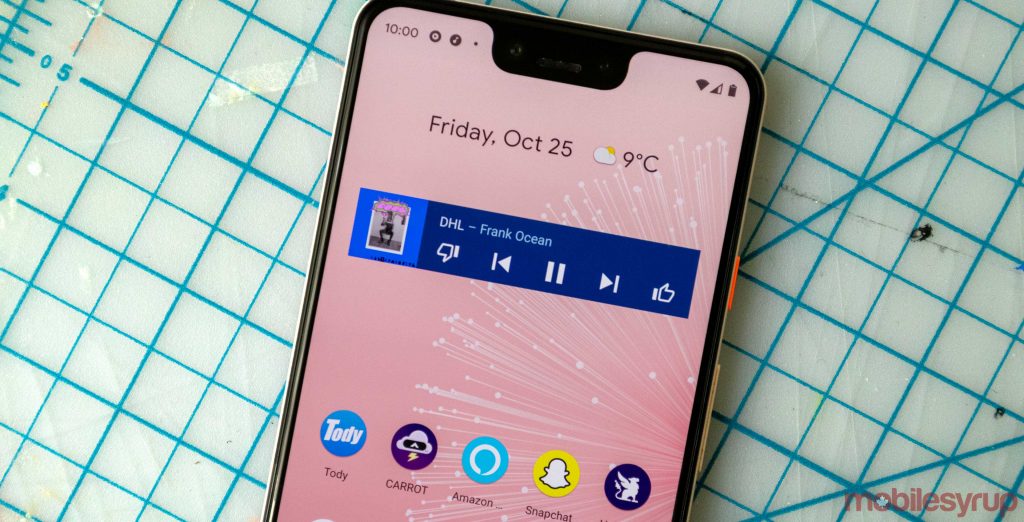
Do not be fooled by the control widget popping up on the mobile version of the site. It only works if you leave the page open, it disappears when minimized. It is therefore absolutely necessary to use the computer version of YouTube.
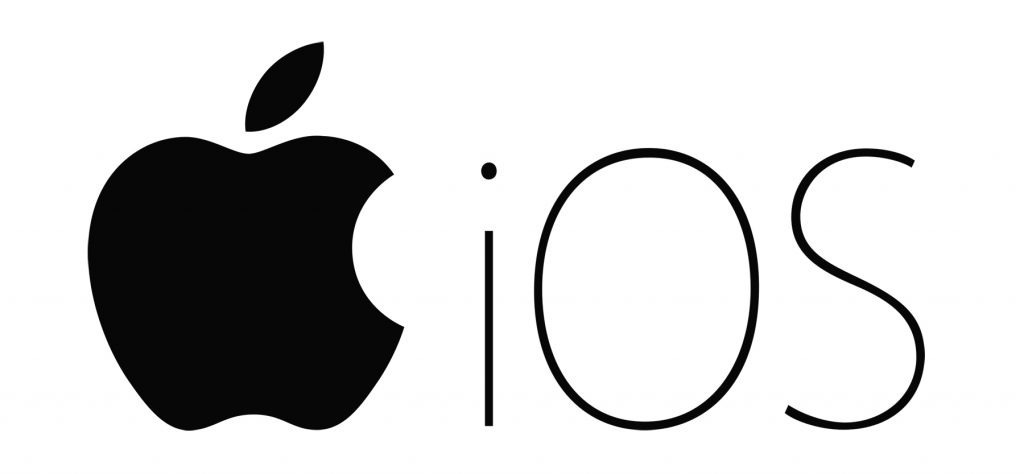
iOS and YouTube with the screen off
- The owners of the iPhones have the whole procedure slightly harder. Playing background video from YouTube requires iOS to completely uninstall the YouTube app first. Otherwise, the system automatically opens all the videos just in the official app, making it impossible to use this procedure.
- After uninstalling the YouTube app, the next step is straightforward. First open your browser and head to YouTube.com. Then locate the video you want and open it
- On the video webpage, click the share icon in your browser and select “Request a desktop version.” The page should reload in the desktop variant.
- Now start playing the selected video on the YouTube desktop version. The browser enters full-screen mode, which prevents you from further control. Therefore, pause the video again and minimize the browser.
- You can now see a widget with a URL fragment in a control center and all the controls. Here you just need to restart the video and you’re done – the audio plays in the background. Now you can easily turn off the display.
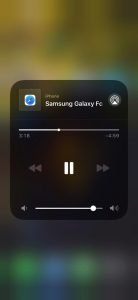
Instructions are iOS 13 and Safari. For iOS 12+ and older the video will not play in full screen, and you must open another tab in your browser instead of pausing it. Then the procedure is the same.
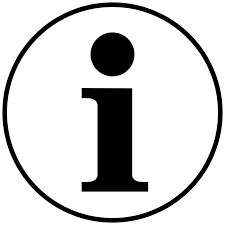
How much MB of data will I transfer per minute and hour of listening?
| 144p | 80 – 100 Kbps | 0,5 – 1,5 MB | 30 – 90 MB | ||
| 240p | 300 – 700 Kbps | 3 – 4,5 MB | 180 – 250 MB | ||
| 360p | 400 – 1 000 Kbps | 5 – 7,5 MB | 300 – 450 MB | ||
| 480p | 500 – 2 000 Kbps | 8 – 11 MB | 480 – 660 MB | ||
| 720p (HD) | 1,5 – 6 Mbps | 20 – 45 MB | 1,2 – 2,7 GB | ||
| 1080p (Full HD) | 3 – 9 Mbps | 50 – 68 MB | 2,5 – 4,1 GB | ||
| 1440p (Quad HD) | 6 – 18 Mbps | 45 – 135 MB | 2,7 – 8,1 GB | ||
| 2160p (4k) | 13 – 51 Mbps | 95 – 385 MB | 5,5 – 23 GB | ||
- Explosive Growth for Cardano? Analyst Predicts a Major Reversal - February 26, 2025
- Largest AI Investment in History: Alibaba Aims to Dominate the Global Market - February 25, 2025
- Record Outflows from Bitcoin ETFs: $1.14 Billion Withdrawn in Two Weeks - February 25, 2025