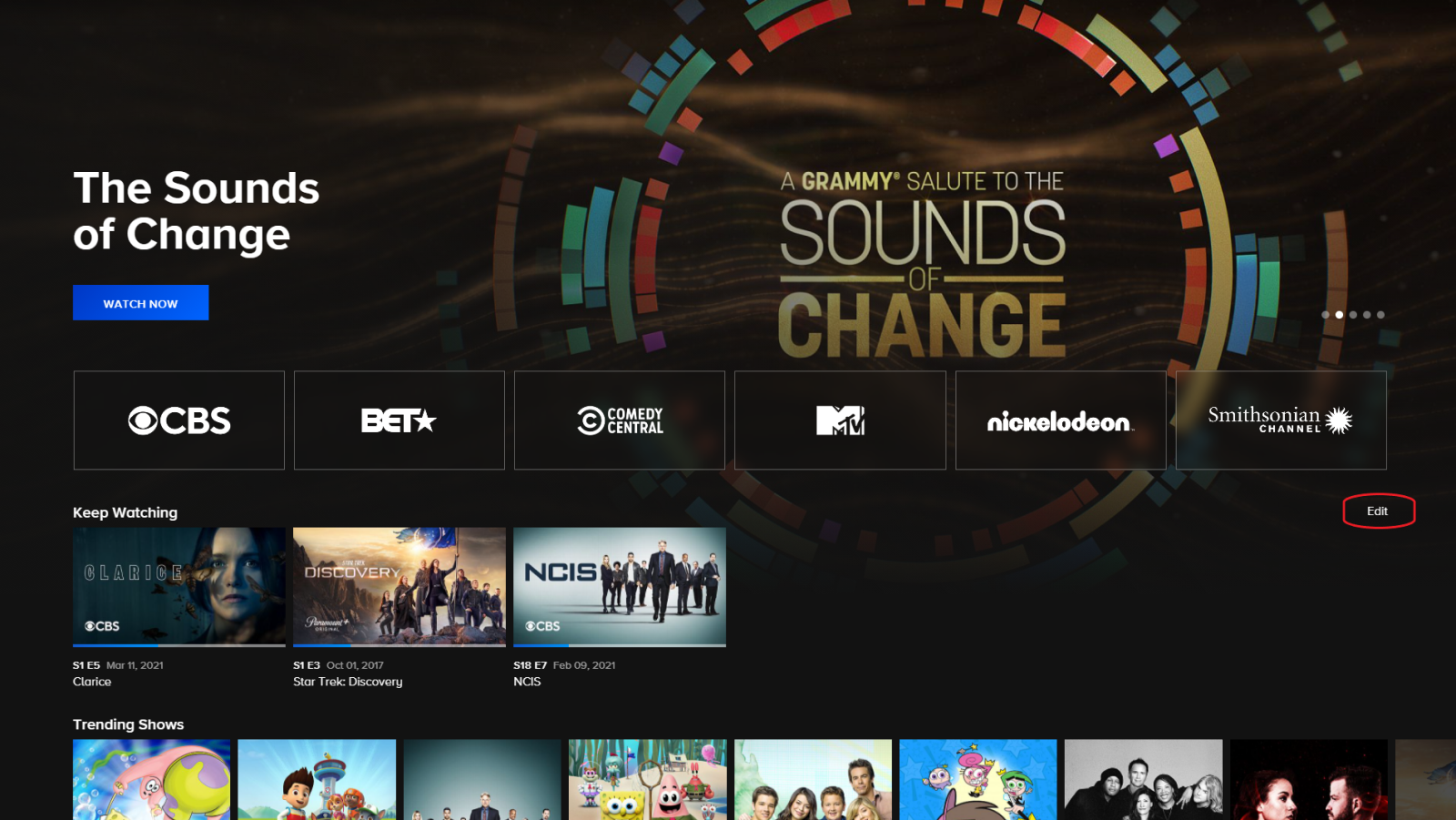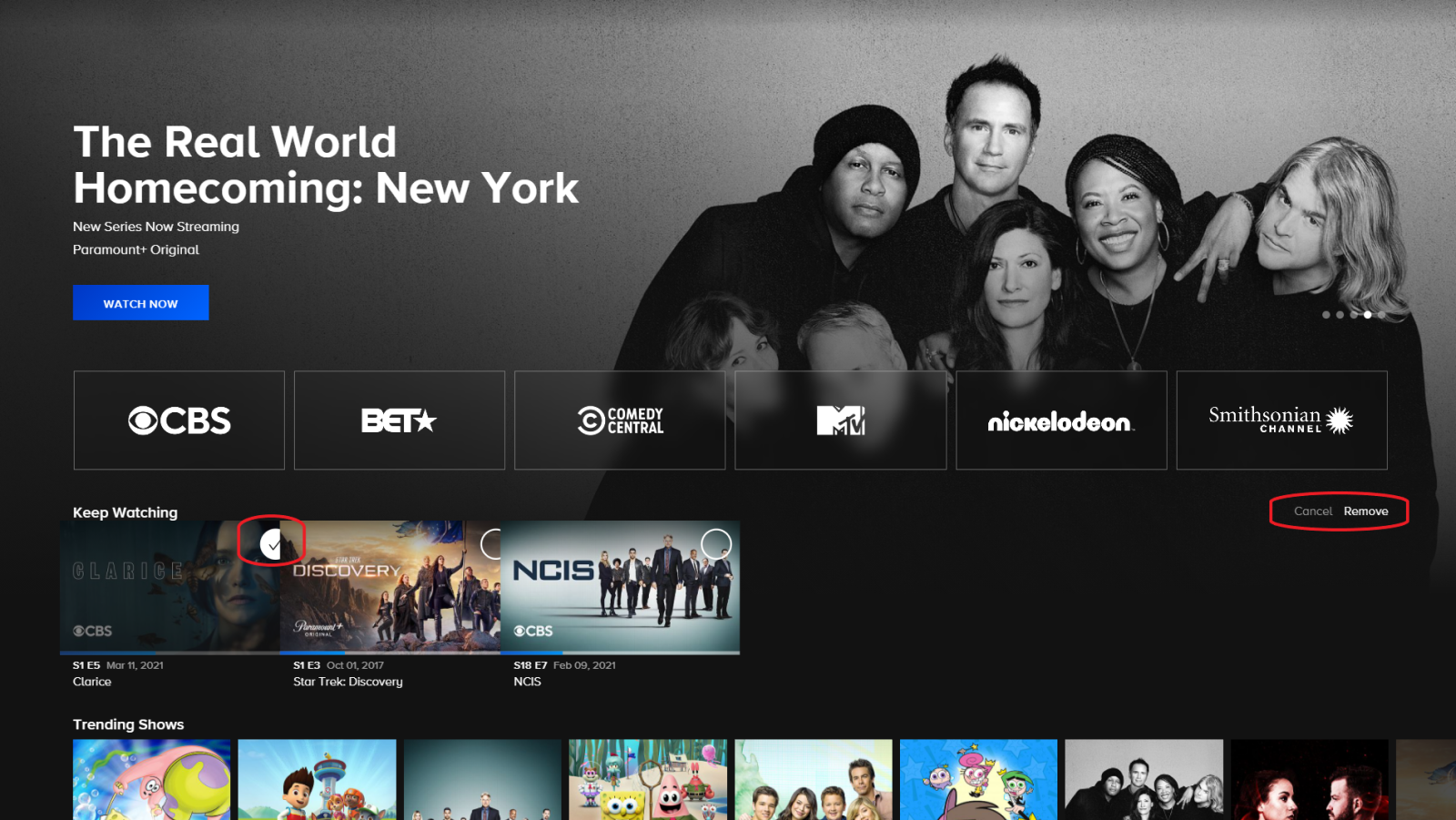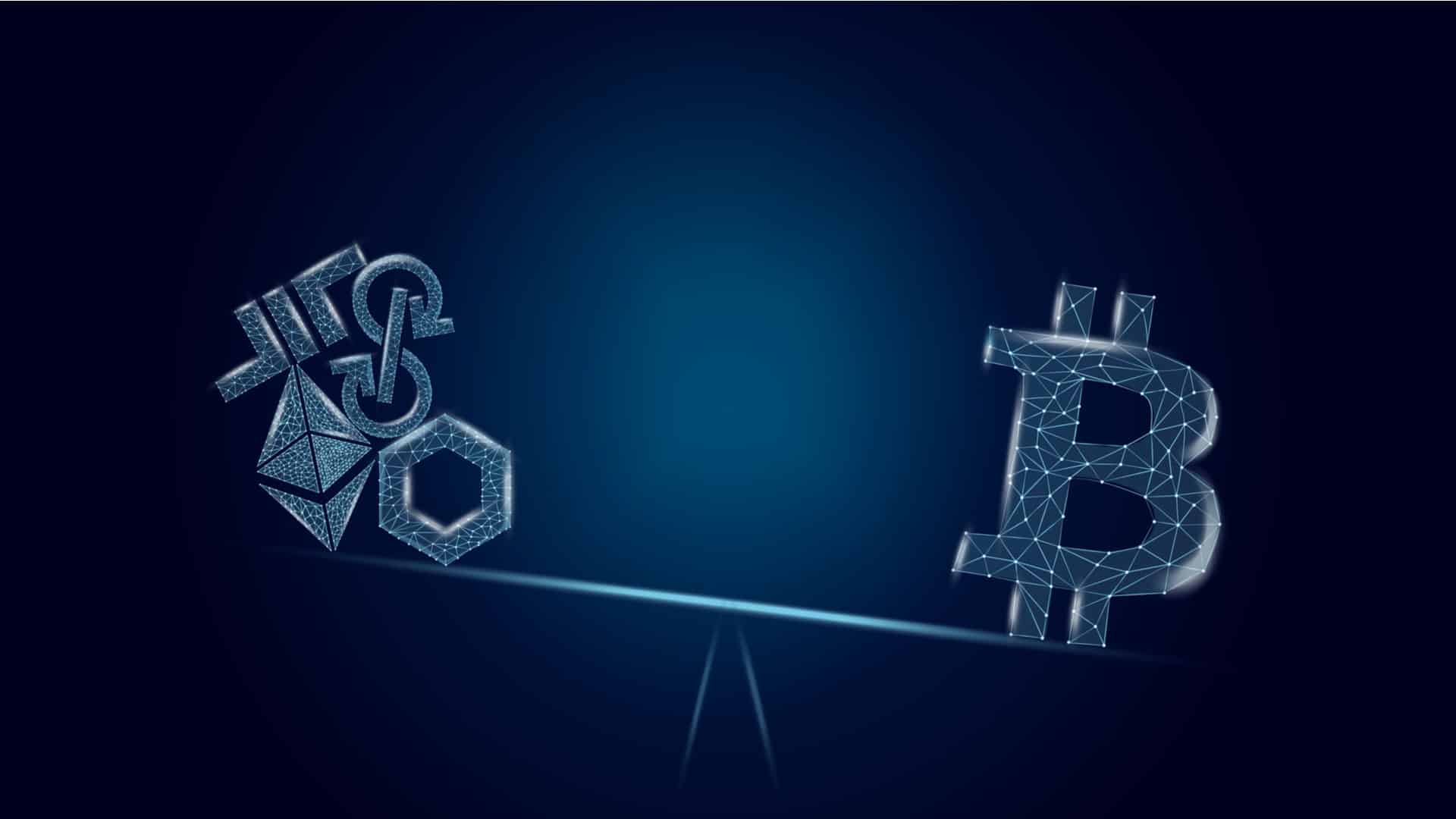Paramount Plus took over for CBS All Access a couple of weeks ago, and even though users aren’t the happiest with the available content, some are sticking with it. However, one of the things folks are curious about is how they can remove titles from the Keep Watching section, so let’s find out.
Thankfully, unlike many other similar streaming services, Paramount Plus gets a golden star for how they have handled this section. Instead of forcing you to watch a video (or skip through) until it ends simply so it will go away from your Keep Watching list or burying the option to delete content from this section in the settings, they put it all up on the front page.
The option to remove content from your Continue Watching section is right there on the main page.
- On the right-hand corner of the Keep Watching section, you’ll find an “Edit” button.
- Once you press on it, empty circles appear on the content you have on your list.
- When you press the circle to a show you want to remove, a checkmark will appear.
- Then, you simply have to tap “Remove” on the right side area, and it’s gone!
- If you change your mind, you can always tap “Cancel” instead.
- The page will refresh with your new Keep Watching list.
It’s the simplest process we’ve seen in the many streaming services we tested out.
We did not find any editing feature on smartphones or smart TVs, however, so if you do not see such functionality on your device, you can always log in to Paramount Plus on your computer and edit out the list from there instead.
However, we did find a glitch that we do have mention. We could only find the Keep Watching list on the main profile on our account. The section is completely missing from the other profiles, even though some content has been streamed on all of them. This is a bit less pleasant, and we do hope it’s going to get fixed soon enough.
- Is This the End of the Crypto Bull Market? - February 26, 2025
- SEC vs. Ripple Lawsuit Takes a Shocking New Turn - February 25, 2025
- Deep Dive: Why U.S. National Debt Has Reached Unprecedented Levels - February 25, 2025