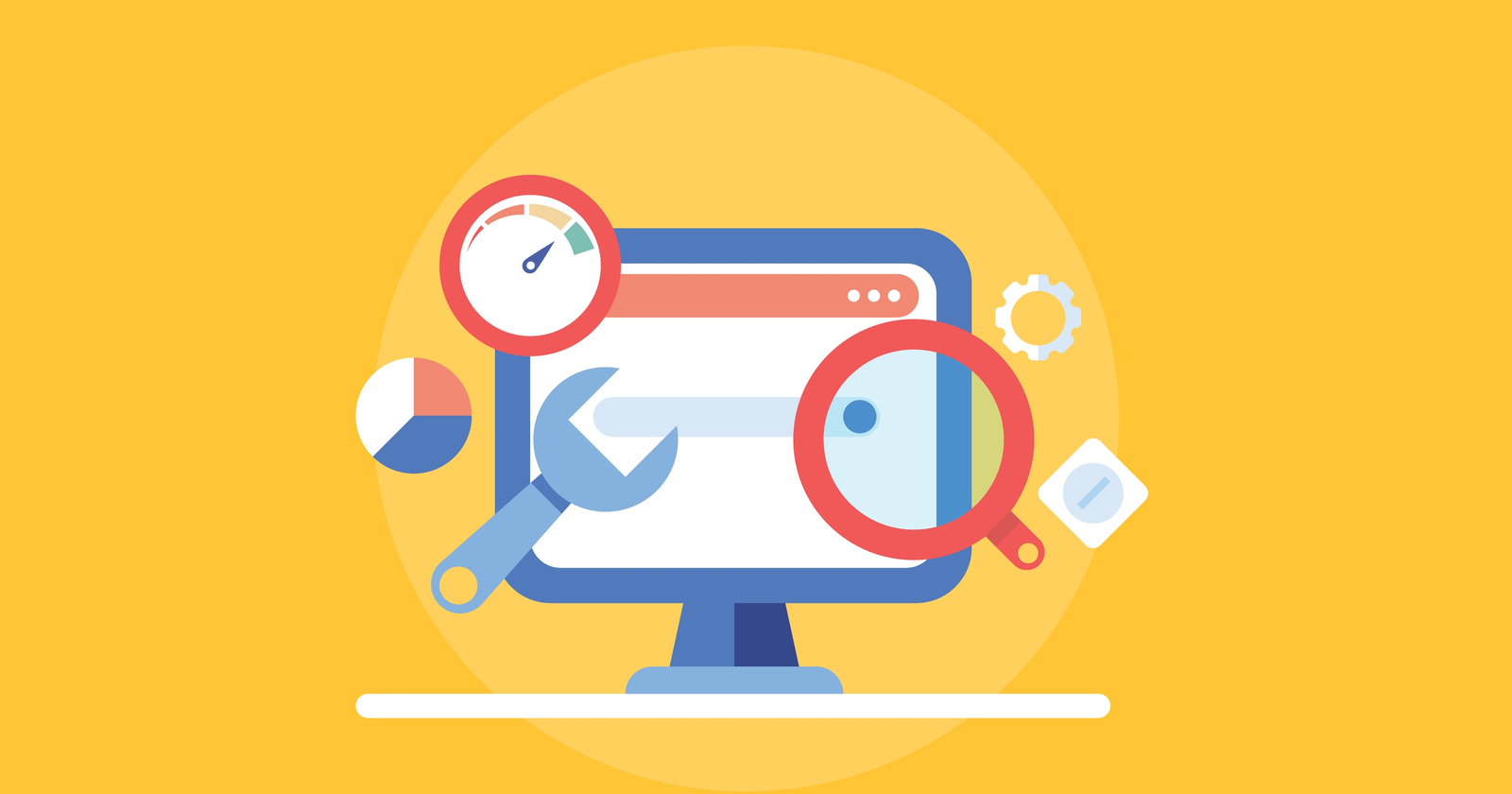Table of Contents
The main and primary reason why many use ExpressVPN on their Firestick and Fire TV devices is media streaming. Therefore, if you’re experiencing connection speed issues with your VPN, this prevents you from taking full advantage of your media streaming device. However, there’s nothing to worry about as you’ll find many solutions if ExpressVPN is slow on your Firestick/Fire TV. And yes, we’re here to help.
In this guide, we’ve rounded up a set of easy and quick fixes – most of which will take only a couple of minutes of your time. That’s because ExpressVPN already offers all the tools you need to reach a fast Internet connection speed. With that said, let’s jump right in.
5 Fixes to Resolve Problems With Slow ExpressVPN Speeds on Firestick/Fire TV
The following solutions will ask you to change ExpressVPN’s settings, diagnose problems with your Web connection, and resolve router-related performance issues. Here’s all you need to know.
1. Pinpoint the Cause of Slow ExpressVPN Speeds
First and foremost, you need to be sure that ExpressVPN is causing your Internet connection speed to deteriorate. That’s why we recommend testing the speed of your Web connection (using your Firestick or Fire TV device) – without having ExpressVPN active in the background. So, here’s what you need to do.
- To run a speed test of your Web connection, we recommend using a native Fire OS app. Perhaps the most popular option right now is Ookla’s SpeedTest (another popular option is Analiti). Download one of those apps to your Firestick/Fire TV (by visiting Amazon’s App Store) and then launch it.
- Make sure that no apps are open in the background, and this includes ExpressVPN. We want you to test the speed of your Web connection without any interference. So, launch the SpeedTest app and click on ‘GO.’ Wait a couple of minutes until the app tests both your download and upload speeds, and you should soon see the results.
- Take a close look at those numbers. Are they what you expected to see? Or perhaps they are not what your ISP is promising to deliver? Keep in mind that you can expect some speed loss when connected via Wi-Fi, but that shouldn’t be anything dramatic.
- In case you’re not surprised by the numbers you see, that means that you can continue with the next recommendation (just below). And if you think that your ISP might be having issues on its end, it’s time to contact your Internet Service Provider.
2. When Did You Restart Your Router the Last Time?
In general, it’s recommended to restart your router at least once a month. Your router is actually much more powerful than you might think, as it’s in charge of numerous operations. This especially goes for large households with many Web-connected devices. If plenty of data is being transferred daily, your router might encounter a few hiccups.
However, before you turn to your router, we need to set something straight. When talking about restarting your router, we advise you to power-cycle your router. In other words, unplug it from the wall outlet, wait around 30 seconds, and plug it back in. Another option is to reset your router – but keep in mind that you’ll force your router to return to its factory settings.
For more information, make sure to turn to our dedicated guide on the difference between resetting, rebooting, and restarting your router. That’s where you’ll find the required steps you need to take (to restart and not reset your router), along with helpful tips and tricks.
3. Try Another VPN Server via ExpressVPN
You should know that each ExpressVPN server works differently. There are many variables in this equation, such as your physical location (and the distance between your location and the chosen server), the occupancy of an individual server, and more.
With that said, if ExpressVPN is slow on your Firestick/Fire TV, something as simple as trying a new server can work wonders. We’ll show you how to try another VPN server, as you can see below.
- Launch ExpressVPN on your Firestick or Fire TV. Then, click on the name of your last-used server. Alternatively, you can click on the ‘three dots’ icon on the right-hand side. This will open another panel, showing you all of ExpressVPN’s servers.
- By default, the VPN will show you its ‘Recommended’ servers, as you can see via the top-placed tab. We want you to explore your freedom to its fullest, so go ahead and select the ‘All Locations’ tab.
- Take a very good look at this list of servers. We recommend trying a different server in the country you’ve selected previously. And then, you’ll also want to try a server in a different country altogether. Keep in mind that if you’re trying to connect to an overly remote server (in relation to your physical location), your Internet connection speed will go down.
4. Try Using a Different VPN Protocol via ExpressVPN
ExpressVPN offers a whole range of VPN protocols, and these are not the same across all of its supported devices. However, you can still switch to a different VPN protocol on your Firestick and Fire TV, which is something you should definitely use.
Each VPN protocol comes with a different set of instructions regarding how your Web data is handled. That’s why some VPN protocols are faster than others. That’s also why we’ll show you how to switch to a different protocol.
- Open ExpressVPN on your Firestick and Fire TV. Ensure that you’re on the application’s main screen, and then click on the ‘hamburger’ button (you’ll find it in the top-left corner). This will open the VPN’s main menu.
- Using your remote, navigate to ‘Settings.’ Then, scroll down a bit and select ‘VPN Protocol.’ By default, it should be set to ‘Automatic.’ However, you’ll want to try all of the available protocols manually, one by one.
- Once you pick a new protocol, feel free to return to ExpressVPN’s main screen and try connecting to a server. If you still find that ExpressVPN is slow on your Firestick/Fire TV, disconnect from the VPN and switch to a new protocol. Then, re-connect and re-test again. That’s it!
5. Send Diagnostic Data to ExpressVPN’s Team
If you’re reading this last piece of advice, you probably still have problems with ExpressVPN. In that case, our strong recommendation is to turn to ExpressVPN’s customer support – which is perhaps the best way to resolve your specific issue.
ExpressVPN’s support team is very helpful, and you can choose from several ways of contacting this VPN. However, to save you some time, we’ll recommend contacting ExpressVPN from the app itself, sending your diagnostic data along the way. Here’s what you need to do.
- Open ExpressVPN and make sure that you’re on its home screen. Then, navigate to the top-left corner and select the ‘hamburger’ button. This will open the VPN’s main navigation menu.
- Scroll a bit down and select ‘Help & Support.’ Then, you can choose from two options, but we recommend going with ‘Contact Support.’ You will see a textbox using which you need to describe the issue you’re experiencing with ExpressVPN being slow on your Firestick/Fire TV. Feel free to provide as much information as possible and explain the steps you took to resolve the issue on your own. Then, tap ‘Send‘ or ‘Submit.’
- Keep in mind that ExpressVPN responds typically within 24 hours. So, keep your eye on your email inbox, as that’s how you’ll receive the response. Alternatively, you can contact the VPN via its website, where live-chat is available.
Did we manage to help you fix issues with ExpressVPN being slow on your Firestick/Fire TV? Make sure to let us know via the comments section below. And lastly, thank you for reading!
- Is This the End of the Crypto Bull Market? - February 26, 2025
- SEC vs. Ripple Lawsuit Takes a Shocking New Turn - February 25, 2025
- Deep Dive: Why U.S. National Debt Has Reached Unprecedented Levels - February 25, 2025












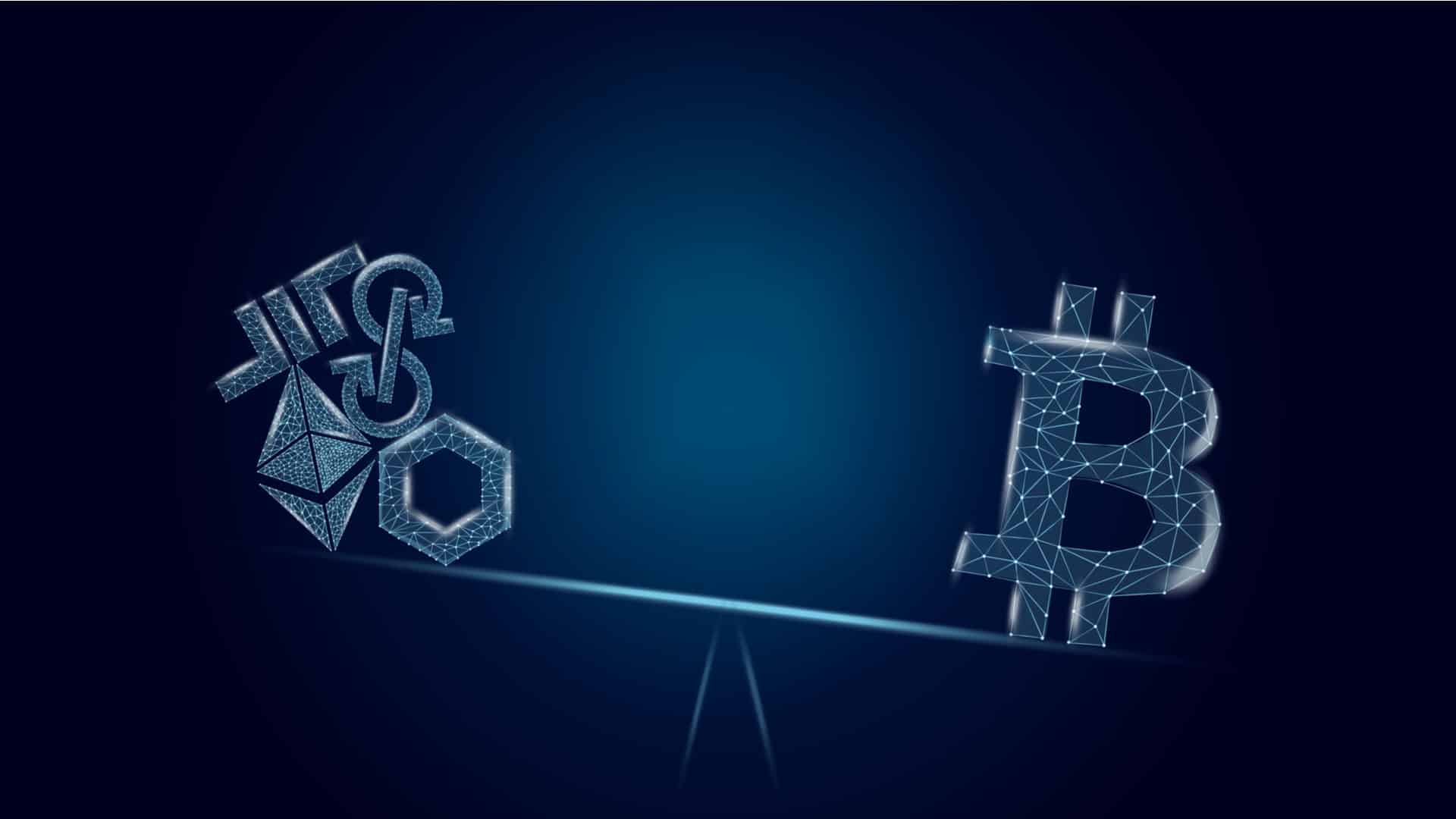



![How to Buy X Stocks [Twitter] – A Step-by-Step Guide 18 How to Buy X Stocks [Twitter] – A Step-by-Step Guide](https://cryptheory.org/wp-content/uploads/2025/02/2-14-120x86.jpg)