Table of Contents
Apple’s mobile devices (including the company’s notebooks) come with lithium-ion batteries, which present significant improvements over their nickel-based predecessors. However, there are still plenty of misconceptions on how to interact with your device’s battery, especially if you want it to serve you for a long time. Among those misconceptions, we often hear about a dilemma about whether it’s okay to use your MacBook Pro/Air while charging – and we’re here to explain what you need to know.
In short, know that Apple has done a magnificent job of creating a fully-automated charging system. This system takes care of your device’s battery, ensuring fast performance and longevity without you having to do anything. With that said, feel free to use your Apple notebook while it’s charging, as this won’t decrease your notebook battery’s lifespan.
Of course, knowing a few things about how your notebook’s battery works will help you get the most out of it. So, let’s take a closer look.
Should I Leave My MacBook Pro/Air Plugged in While Using It?
Yes, feel free to leave your notebook plugged in while using it. And no, you don’t have to worry about whether this will damage your notebook’s battery. We would have advised otherwise a decade ago, but the fact is that Apple’s system of managing lithium-ion batteries is a highly sophisticated and fully-automated one.
Do All MacBook Pro/Air Batteries Come With a Limited Lifespan?
You should know that many factors decide how long your notebook’s battery might last. And also, it’s true that you can’t use a lithium-ion battery indefinity, as its capacity will shrink over time, limiting the amount of power it can receive.
Among those factors, keeping your battery’s cycle as low as possible is something that certainly helps (you can learn more about this just below). And also, you should avoid exposing your device’s battery to high temperatures. So, let’s discuss this in greater detail.
If I Always Use My MacBook While Charging, Can Its Battery Get Damaged by Heat?
You’ll find reports online pointing to the sensitivity of lithium-ion batteries to heat. It’s true that these types of batteries are sensitive to temperature changes. And it’s also true that exposing your battery to high temperatures over a prolonged period is never a good idea.
With that said, we come to an essential question. If you use your MacBook Pro/Air while charging, wouldn’t that increase its temperature? The answer is – yes, but once again, keep in mind that Apple has done plenty to keep your notebook’s temperature in check. The chances of your device getting hot enough to damage its battery are very slim.
What’s the Maximum Battery Cycle of My MacBook?
When it comes to MacBook-branded computers made in the last five years, Apple says that you can count on up to 1,000 charge cycles. Older notebooks used to get from 300 to 500 charge cycles, which points to a significant technological leap.
It’s also crucial to mention what constitutes a single charge cycle. According to Apple, one charge cycle is completed when you’ve used an amount that equals 100% of your battery’s capacity. To help you understand what that means, let’s give you an example.
Let’s say that you’ve charged your MacBook up to its battery’s full capacity. You might use 50% of that capacity in one day, and then you recharge your MacBook overnight. Then, you might use your MacBook for two more days, using 25% of its battery each day (once again, while recharging it overnight). So, during those three days, you’ve gone through a single cycle (50% + 25% + 25% = 100%) while using your notebook three days in a row.
Learn: At What Percentage Should I Charge My MacBook Pro/Air?
How to Check My MacBook Battery’s Health?
Your MacBook’s operating system also comes with a handy tool for checking the health of your notebook’s battery. That is done via ‘System Preferences,’ so here’s what you need to do.
- Navigate to Apple > System Preferences > Battery.
- Then, make sure to click on ‘Battery‘ using the left-placed sidebar.
- On the right, click on ‘Battery Health‘ (visible in the bottom-right corner).
- Pay attention to what it says at the top, next to ‘Battery Condition.’ Hopefully, it will say ‘Normal,’ which means your MacBook’s battery still has enough capacity.
How to Check the Current Battery Cycle Count on My MacBook Pro/Air?
The above-explained procedure lets you check your notebook’s battery health. However, if you wish to dive deeper and get more information, you can also check your MacBook battery’s cycle count. Here’s how that is done.
- Hold the ‘Option‘ key and click on the Apple menu (top-left corner of your screen). Then, make sure to click on ‘System Information.’
- Make sure to click on ‘Power‘ using the left-placed sidebar within the ‘System Information’ window.
- Your notebook’s current cycle count will be listed under the ‘Battery Information‘ section (you will find it in the ‘Health Information‘ sub-section).
How to Maximize My MacBook’s Battery’s Life?
For the most part, your MacBook’s battery will take care of its maintenance on its own. That’s why we told you that it’s safe to use your MacBook Pro/Air while charging. However, to ensure your device’s battery’s longevity, where what you should keep in mind.
- Always Update to the Latest Software Version: Apple continuously improves its lithium-ion batteries via software tweaks. That’s why it’s hugely important always to use the latest macOS version available. To update your MacBook, go to Apple > System Preferences > Software Update.
- Optimize Your MacBook’s Settings: By going to Apple > System Preferences > Battery, you can decide how your MacBook uses its battery. You can set your notebook’s screen to dim and use other components sparingly. This will help your notebook’s battery to drain at a slower rate.
- Be Careful When Charging Other Devices: Your MacBook can charge other devices, such as your iPhone or iPad (even while your computer is turned off). However, know that charging other devices will force your MacBook’s battery to drain faster than usual, going quickly through its cycle count. With that said, we recommend charging other devices via your MacBook only when necessary.
So, in the end, is it okay to use your MacBook Air/Pro while charging? – Yes, that’s perfectly safe to do (even in the long term). Lithium-ion batteries that Apple uses are technologically advanced, and they can last for years before your start to notice any changes.
With that said, we conclude this guide – which we hope you’ve found to be helpful. In case of any questions, make sure to post your comment below. And finally, thanks for reading!
- Is This the End of the Crypto Bull Market? - February 26, 2025
- SEC vs. Ripple Lawsuit Takes a Shocking New Turn - February 25, 2025
- Deep Dive: Why U.S. National Debt Has Reached Unprecedented Levels - February 25, 2025

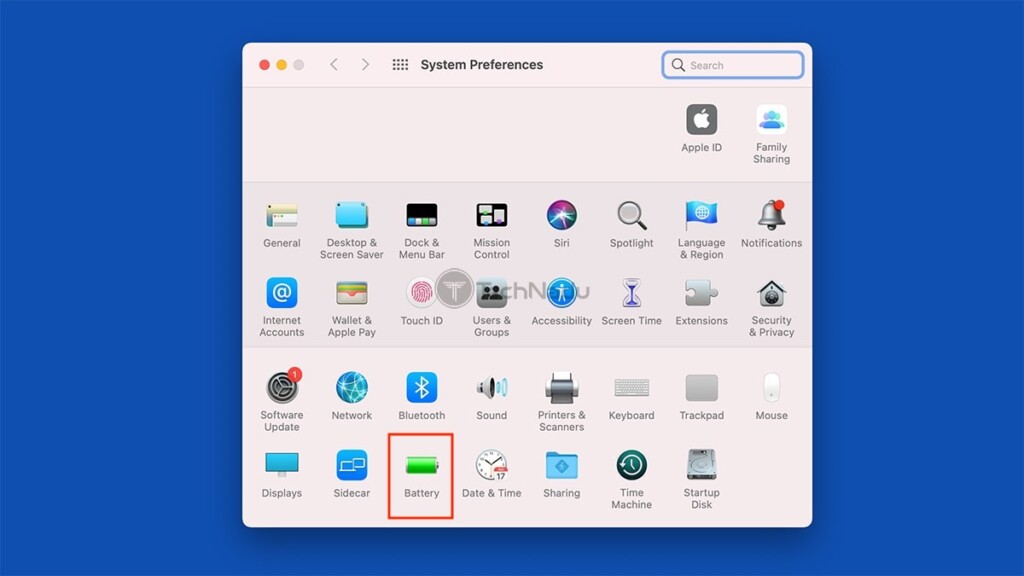
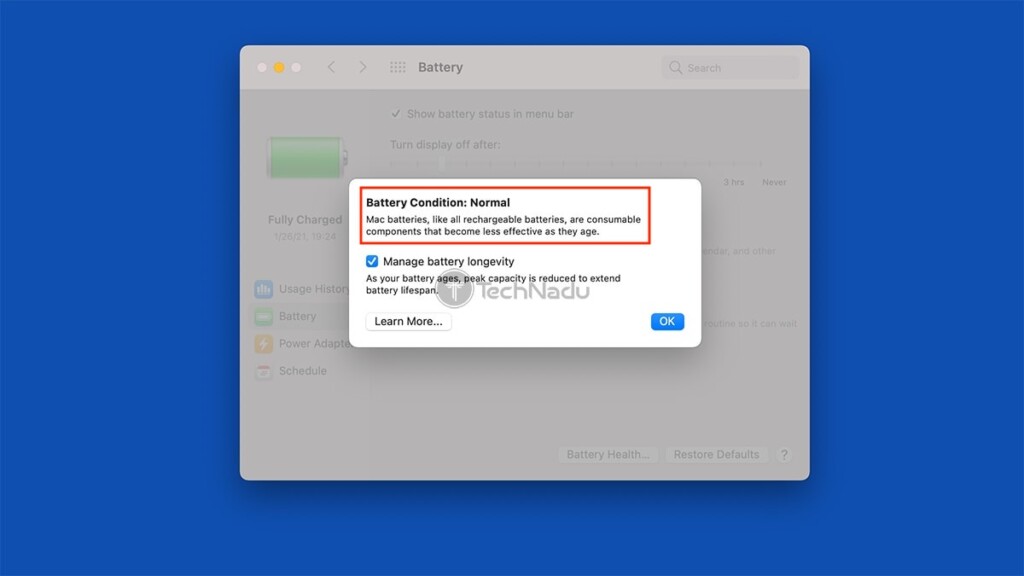
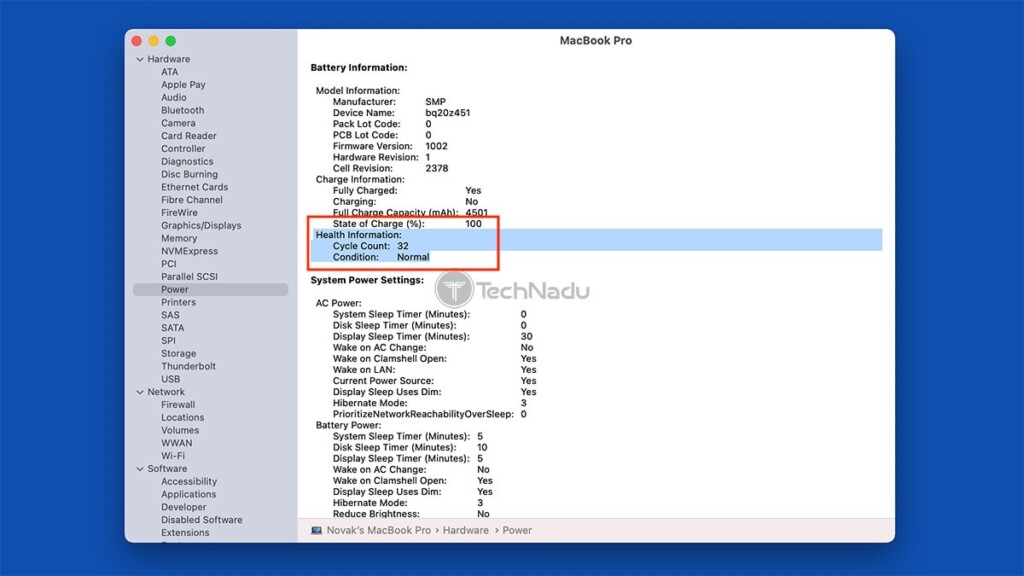


















![How to Buy X Stocks [Twitter] – A Step-by-Step Guide 33 How to Buy X Stocks [Twitter] – A Step-by-Step Guide](https://cryptheory.org/wp-content/uploads/2025/02/2-14-120x86.jpg)




