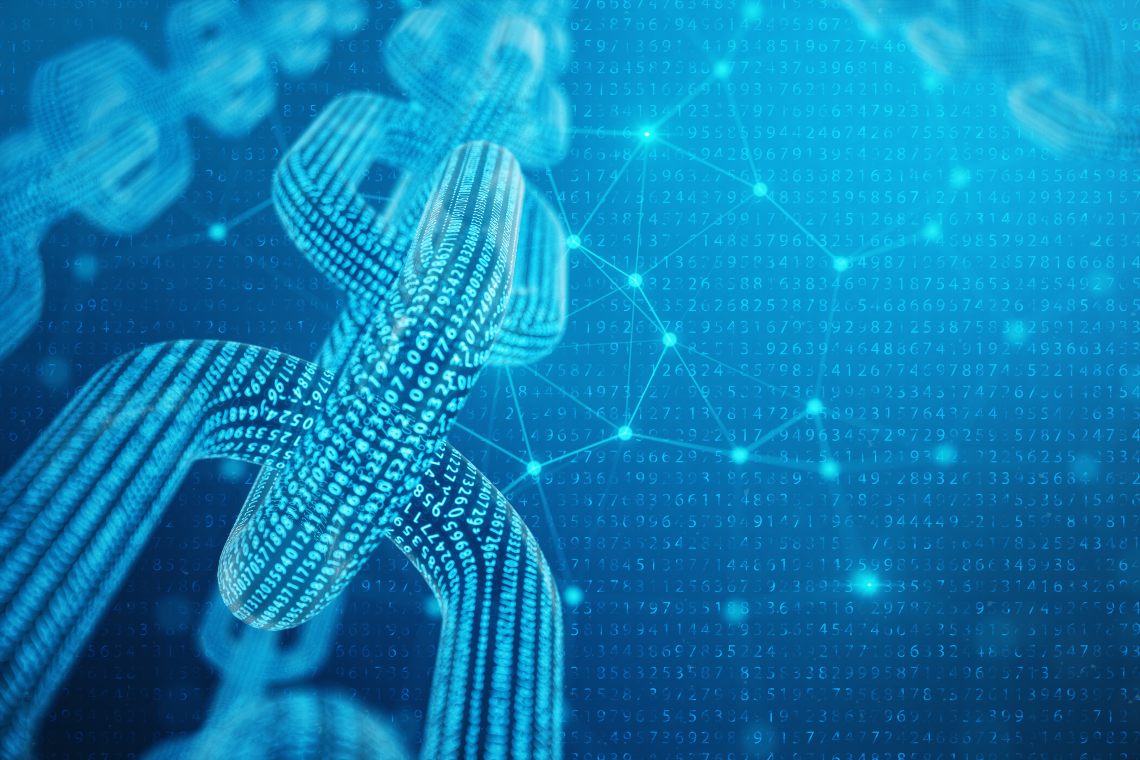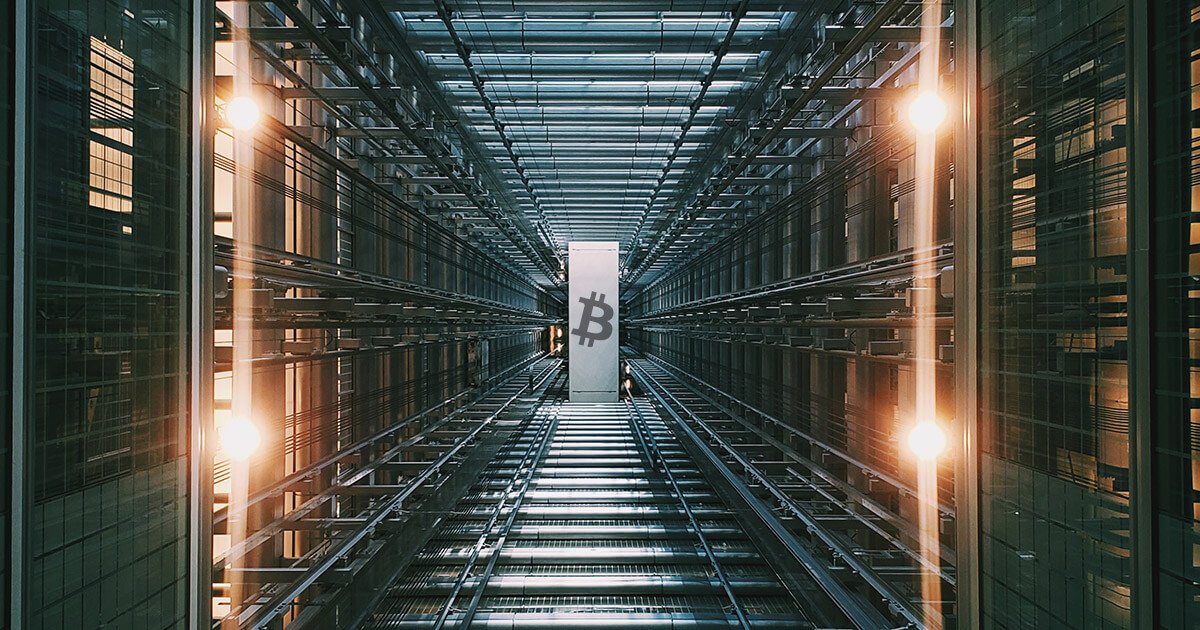Table of Contents
Chia Coin mining is possible on multiple operating systems, such as Windows, macOS, and various Linux distributions. This is a tutorial for Windows. The process of obtaining XCH is farming, not mining.
What is Chia
Chia Network is a blockchain that supports the creation of smart contracts written in a custom-designed programming language called Chialisp. The project was founded by Bram Cohen, the inventor of the BitTorrent network. Chia blockchain relies on a new consensus mechanism called Proof-of-Space and Time (PoST) to secure the network and reach agreement on transaction verification. The network also includes a native Chia Coin (XCH) token, which is used to reward network participants who help secure the chain.
New XCHs are generated on hard disks (3TB is enough at the beginning). The main reward for farmers is currently a fixed amount of 2 XCH per block, with 16 blocks expected every 5 minutes. The amount of the reward is halved every 3 years. So lets talk about Chia Coin mining?
How to create NFTs and sell them on Rarible
Chia Coin mining (farming) – guide
First go to chia.net and download the latest Chia client for Windows. The link can be found here on their website:

Once you have downloaded the client, proceed and double-click the .exe file. Usually installations include multiple windows, but Chia installations do not. You will see a small green pop-up window and then disappear. The Chia client will then open automatically.

After installation, the Chia graphic user interface (GUI) opens. You may see one or two pop-ups from Windows Firewall that allow the Chia client to connect to the Internet. Enable them and continue:

Next, three different options appear. Select “Create A New Private Key“.

Important: This next step is very important. The Chia client will generate a new “private key”. When the process is complete, 24 words will be displayed. You have to write them down or print them out. This is the only way to access your account. If you lose them, you will lose your account.

These words must also be inserted in the same order. If you lose your words in the future but still have the chia client installed, there is a way to get them. After entering, click Next. Another firewall pop-up may appear, click Allow Access and continue. You should now see the main interface.

The Chia client will now sync. This means that the client connects to other partners in the network and starts downloading the blockchain. This process takes a while. We’re talking about hours.
During synchronization, you can start a process that engages you in farming. Chia farming has two aspects; Plotting and farming. Plotting is the process of generating the plot files themselves. Plot files are what you “farm” to earn Chia Coin (XCH).
Each plot has approximately 101.4 GB in Windows. Generating files is an energy-intensive part of the process, much like plowing a field in actual farming. Free space on CPU, RAM and hard disk is used to generate the plot. In the Chia client, click the Plots icon on the left bar:

Next, click on the large green Add a Plot button. Then the options for “plotters” are displayed.

There are many different computer configurations. The options I choose here will therefore provide the best chance for a good plotting speed.
In step 1, leave the size of the graph as k = 32. This is the minimum value of “k” that you can have for a valid plot. There are others, but each is twice as demanding as the previous one. Except k = 25. This is used to test various settings. No more than 32 is needed.
For step 2, number of plots, This is how many plots you want to make. You can do this in parallel or queue them. Start by starting with only one and leave the “Add Plot to Queue” option selected. You can click on “Show Advanced Options” and the following screen will appear:

The default values that are loaded are good. Two threads, with 3390 for RAM usage. 128 buckets are also good. Also leave the two boxes at the bottom unchecked.

Step 3, Temporary directory location. Here you need to specify what location the Chia plotter can use for its temporary files while generating the plot. This is a key step in drawing the plot. If you have only one hard drive, you have no choice but to use that hard drive. Create a folder on your hard disk named like “chiatemp” and select it for that location.
However, if you have two hard disks, you can use a second hard disk. It also depends on the writing speed. If you have an NVMe or a solid state drive (SSD), use it. The plotting process is very write-intensive, leading to wear of the NVMe, SSD or HDD. Approximately 1.4 TB is recorded during plotting. Find the “Endurance Rating” of your drive and see how it affects its life. It usually appears as TBW, written in terabytes.

Finally, select the final directory. It can be an external USB hard drive or another drive. If you have only one drive, this can be the same location as the temporary location. I have everything on my USB hard drive.
If everything looks good, click the Add a Plot button.

You should now see that the plotter has started plotting. Note: In the example in the picture, I used a K-25 fence. Do not use this size for farming. The plotter will now continue to generate. If you click on the three dots on the right, you can “View log” and see how the plotter is doing. Once 100%, it will be complete and will look similar to the one below.

If your status shows syncing for the chart, don’t worry, it just means that the blockchain hasn’t been downloaded yet. You will not be able to farm until the blockchain is downloaded. However, once will downloaded, the “Syncing” status should change to the green “Farming” status. That means you’re now farming for XCH. Chia Coin mining begins.
Earnings calculation HERE.
[Update 14/05] – Parallel Plotting kit
Each parallel generated plot requires at least 4GB – 5GB of RAM. Optimal parallel plotting requires 1 core + 5 GB RAM + 370 GB temporary disk space per plotting process. So if (for example) you have 6 cores, 12 threads and 24 GB of RAM, you should not run more than 5 fences in parallel, not 6 (which would deplete all your resources).
You need high-performance storage to create plots (approximately 300 GB of temporary space on a parallel plot)
Generally, you will plot to high-performance storage. NVMe is popular for this, but SAS drives can be used as well, and even your SATA 7200 RPM desktop drive will work, albeit at a slower rate.
While the k32 plot requires only 256 GB (238.3 GiB) of temporary space since Chia 1.0.4 was released, one plot will use 1.6-1.8 TB of writes, which you should consider when planning storage.
Check your drive specifications to see how long you can expect them, and don’t use a boot disk for plotting. As an example, 1TB Samsung SSD980 SSD is designed for 600TBW, or 333 plots (including faulty), for 130 USD. Seagate Firecuda 520 1TB is rated at 1800TBW or per 1000 fences for approximately 180 USD. So if you spend more, you get stamina 3x higher.
Low-performance storage for storing and farming plots (approximately 108 GB of permanent space for plot)
This should be the biggest and cheapest storage you can find. Several large internal SATA drives or external USB 3.0 drives are also usable.
For now, 2 CPU threads, 4 GB of RAM, 300 GB of high-performance storage and 1 TB of slow storage are enough to get you started with two plots a day. Some people have found Chia with 2-3 plots, others have hundreds of plots and no Chia. We found our first, on the 100th plot.
The ideal kit for generating plots every 45 minutes
RAM: 80GB
Processor: Intel Core i9 10900 2.8GHz 10 Core CPU 10th gen (20 threads)
NVMe SSD: Samsung 980 PRO 2TB M.2-2280 PCIe 4.0 x4 NVMe SSD
Chia Farming – Details of how to be effective in the long-term