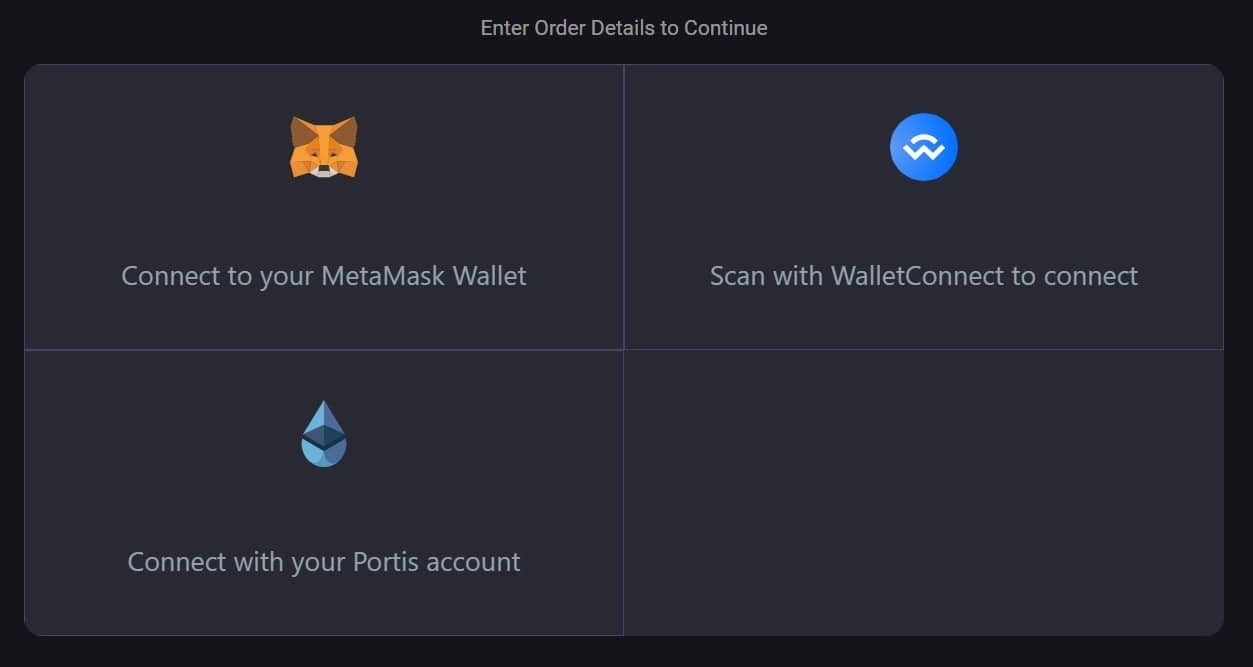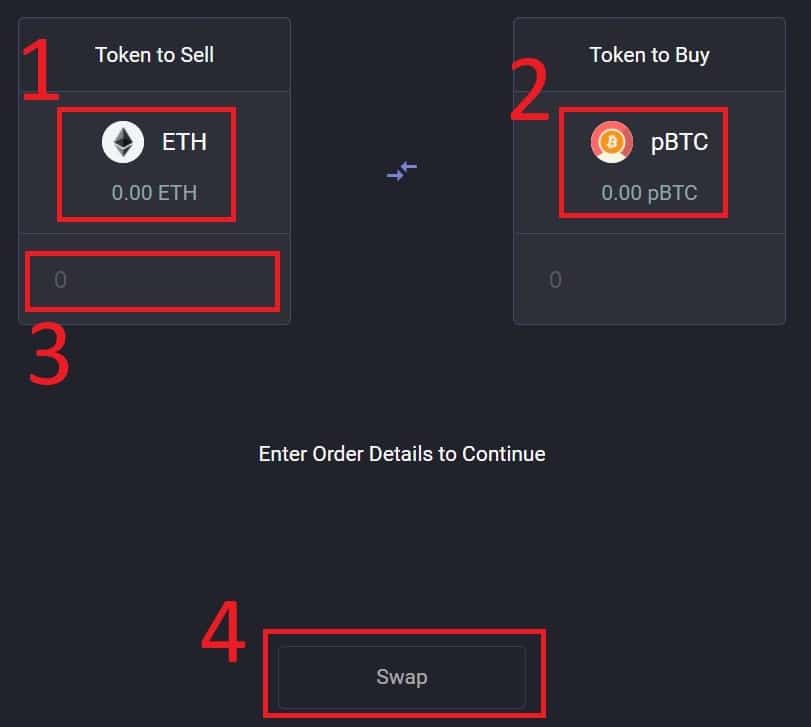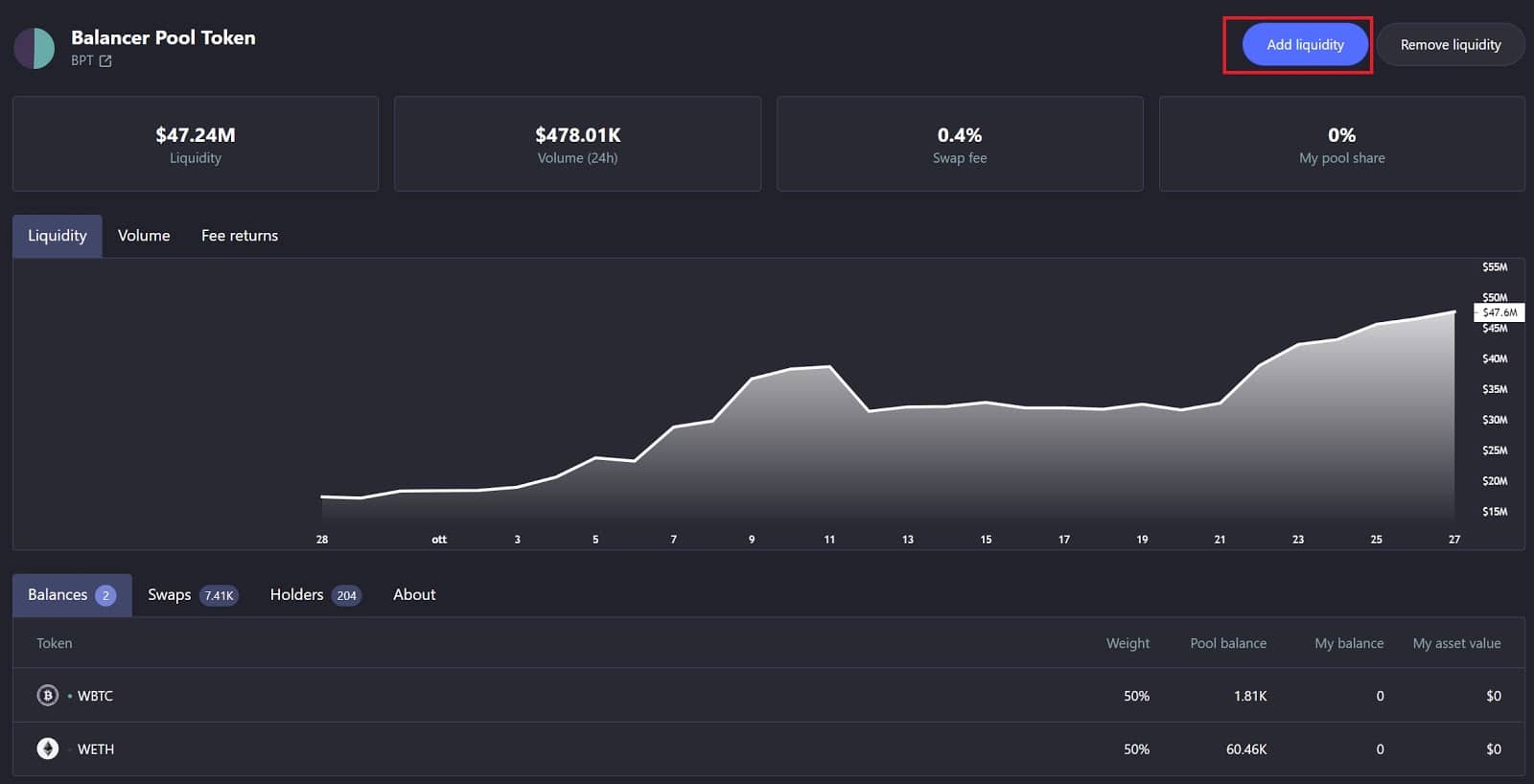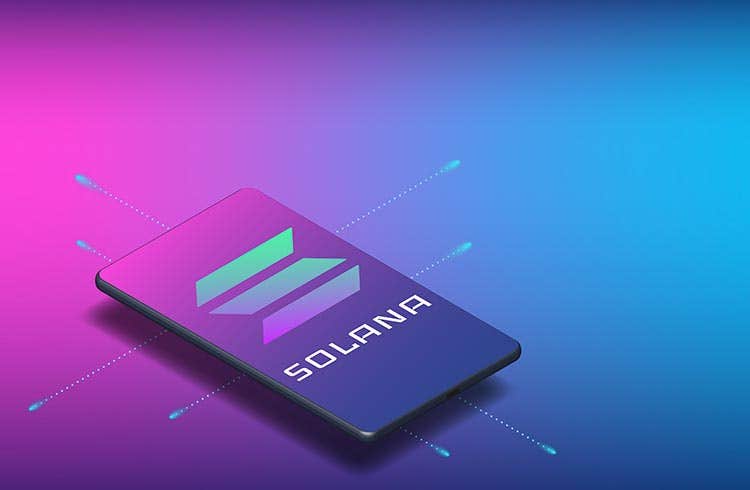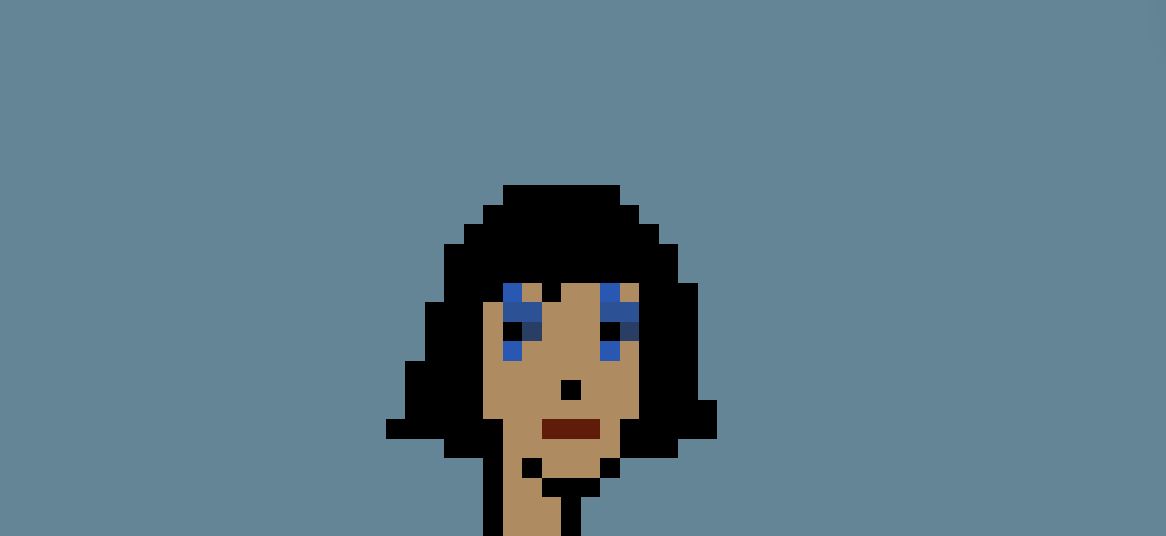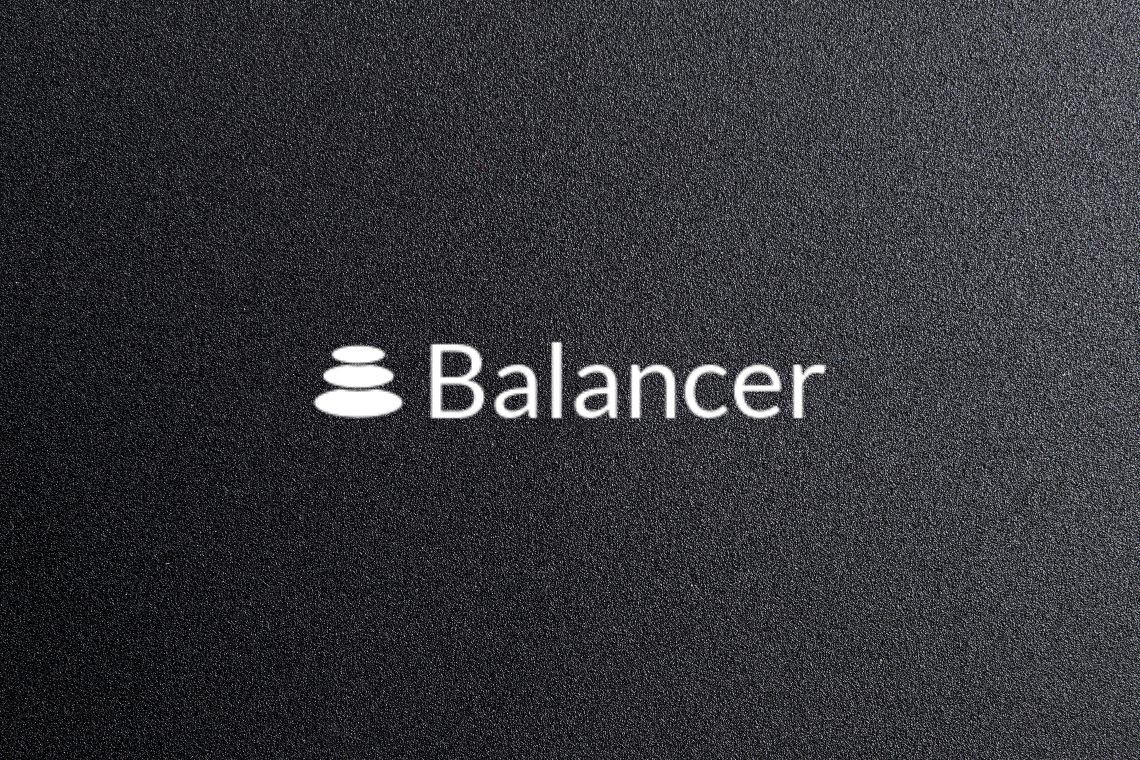
This guide will show how to use Balancer, which is very similar to the more famous Uniswap.
Decentralized exchanges (DEX) are the most important platforms in the field of decentralized finance (DeFi) and there are several in this sector.
Guide to using Balancer
We will need a few things before proceeding:
- A wallet that supports the Ethereum blockchain, like the Eidoo wallet;
- Enough ETH to cover the costs of the network fees and to buy any tokens on Balancer.
The first step will be to access the Balancer platform and connect our wallet. In this case, we will use the Eidoo wallet.
We will then click on Balancer and “Connect to a different wallet” by choosing the option “Scan with WalletConnect to connect”, then we will open the Eidoo app and click on the button at the top right with the symbol that looks like “W”, and scan the QR code that we find on the platform.
If we want to convert and then sell or buy a token, then we’ll just select the starting token and the one we’d like to get (we can also enter the token contract). In our case, we choose the ETH/pBTC pool and then sell ETH to buy pBTC.
To do this we will have to enter the amount we want to convert and then click on the swap button, and in this case, we will confirm the transaction from the Eidoo wallet.
How to use Balancer to add liquidity
If instead, we want to use Balancer to add liquidity to a pool and then get the relevant pool fees, then we can click on the button at the top right “Add Liquidity” and we’ll be in the pool section. Again, we will need to link our wallet to Balancer.
At this point, all we have to do is find a pool that interests us, since we can also search by token, and once we have found the pool, in our case 50/50 wBTC/wETH, we will have to add the funds in equal parts of value.
The pools on Balancer require a balanced weighting of tokens.
To do this we will need to press the “Add Liquidity” button at the top right and create a proxy to manage the liquidity which will consume gas, in our case about $8.
Once the transaction is complete we will be in the pool screen and see the tokens.
The first time you make this transaction you have to unlock all the tokens and then you will have to pay more gas for the transaction.
Only at the end of this procedure can we add our funds to the pool and complete the transaction by clicking on the “Add Liquidity” button.
The post How to use the Balancer DEX appeared first on The Cryptonomist.