Best Kodi Addons for ANIME
5 min readTable of Contents
Gogoanime

The Gogoanime Kodi Addon is a new addon to watch anime in original japanese language with english subtitles. The addon is grabbing content from one specific anime streaming site with the same name. Every episode has a number of different hosters to stream from so the chances of content being offline are very low.
How to install Gogoanime Kodi Addon
Install cywteow Addons Repository
- You may need to enable unknown sources in your Kodi settings
- Go into your Kodi settings and open the file manager
- Select “Add source” and click on “None”
- Type in the path “https://cywteow.github.io/repo” and select “Done”
- Highlight the box underneath and type in a name like “cywteow” for this media source
- Click “OK”
- Go back to your main menu and select “Addons” on the left side
- Open the addon browser by clicking on the little box symbol at the top left
- Select “Install from ZIP file”
- Answer the warning with “Yes”
- Open the source “cywteow” and select the file “repository.cywteow-x.x.x.zip”
- Wait until the notification appears that the repository was installed successfully
Install Gogoanime Kodi Addon
- In your addon browser select “Install from repository”
- Select the installed “cywteow addons” repository
- Open the category “Video addons”
- Select gogoanime and click on “Install” on the bottom right
- Confirm the installation of the dependencies by selecting “OK”
- Wait until the notification appears that the Kodi addon was installed successfully
- Return to the main menu and the Kodi addon will be accessible from there
Hummingbird
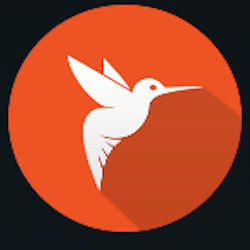
The Hummingbird Kodi Addon is a brand new addon for watching anime. It is developed by Wilson Magic who is known for his popular Masterani Redux anime addon. Hummingbird is the most advanced anime addon so far because it is not scraping one site for video content but a lot of different hosters. The addon is also supporting Kitsu, MyAnimeList and AniList lists and tracks your progress.
How to install Hummingbird Kodi Addon
Install Wilson Magic’s Kodi Addon Repository
- You may need to enable unknown sources in your Kodi settings
- Go into your Kodi settings and open the file manager
- Select “Add source” and click on “None”
- Type in the path “https://wilson-magic.github.io/repo” and select “Done”
- Highlight the box underneath and type in a name like “wilsonmagic” for this media source
- Click “OK”
- Go back to your main menu and select “Addons” on the left side
- Open the addon browser by clicking on the little box symbol at the top left
- Select “Install from ZIP file”
- Open the source “wilsonmagic” and select the file “repository.wilson-magic-x.x.x.zip”
- Wait until the notification appears that the repository was installed successfully
Install Hummingbird Kodi Addon
- In your addon browser select “Install from repository”
- Select the installed “Wilson Magic’s Kodi Addon Repo”
- Open the category “Video addons”
- Select Hummingbird and click on “Install” on the bottom right
- KODI 18 ONLY: Confirm the installation of the dependencies by selecting “OK”
- Wait until the notification appears that the Kodi addon was installed successfully
- Return to the main menu and the Kodi addon will be available
FANime

The FANime Kodi Addon is a new release for Anime movies and TV shows. There is plenty of content to watch and a lot of sections to find your desired Anime fast. This video addon is located in the Stream Army Repository.
How to install FANime Kodi Addon
Install Stream Army Repository
- You may need to enable unknown sources in your Kodi settings
- Go into your Kodi settings and open the file manager
- Select “Add source” and click on “None”
- Type in the path “http://streamarmy.co.uk/repo/” and select “Done”
- Highlight the box underneath and type in a name like “streamarmy” for this media source
- Click “OK”
- Go back to your main menu and select “Addons” on the left side
- Open the addon browser by clicking on the little box symbol at the top left
- Select “Install from ZIP file”
- Answer the warning with “Yes”
- Open the source “streamarmy” and select the file “repository.StreamArmy-xx.xx.zip”
- Wait until the notification appears that the repository was installed successfully
Install FANime Kodi Addon
- In your addon browser select “Install from repository”
- Select the installed “Stream Army Repo”
- Open the category “Video addons”
- Select FANime and click on “Install” on the bottom right
- Confirm the installation of the dependencies by selecting “OK”
- Wait until the notification appears that the Kodi addon was installed successfully
- Return to the main menu and the Kodi addon will be accessible from there
WatchNixtoons2

The WatchNixtoons2 Kodi Addon is one of the best addons for anime and cartoons. There is an enormous amount of content which is pulled from one certain website so you don’t have to mess around with multihosters at all. You can find all your favorites anime and cartoons in dubbed and subbed versions.
How to install WatchNixtoons2 Kodi Addon
- You may need to enable unknown sources in your Kodi settings
- Go into your Kodi settings and open the file manager
- Select “Add source” and click on “None”
- Type in the path “https://a4k.redditreaper.tech/addons/” and select “Done”
- Highlight the box underneath and type in a name like “a4k” for this media source
- Click “OK”
- Go back to your main menu and select “Addons” on the left side
- Open the addon browser by clicking on the little box symbol at the top left
- Select “Install from ZIP file”
- Answer the warning with “Yes”
- Open the source “a4k” and select the file “plugin.video.watchnixtoons2-0.4.10.zip”
- Wait until the notification appears that the WatchNixtoons2 Kodi addon was installed successfully
- Return to the main menu and the Kodi addon will be accessible from there
WonderfulSubs

The WonderfulSubs Kodi Addon is currently one of the best addons for Animes. You can find a lot of different popular and unknown animes in english language (dubbed) or with english subtitles (subbed). Fans of animes should definitively install this extension to their Kodi media center.
How to install WonderfulSubs Kodi Addon
Install DxCx Kodi Repository
- You may need to enable unknown sources in your Kodi settings
- Go into your Kodi settings and open the file manager
- Select “Add source” and click on “None”
- Type in the path “https://beta.wonderfulsubs.com/kodi/” and select “Done”
- Highlight the box underneath and type in a name like “DxCx” for this media source
- Click “OK”
- Go back to your main menu and select “Addons” on the left side
- Open the addon browser by clicking on the little box symbol at the top left
- Select “Install from ZIP file”
- Open the source “DxCx” and select the file repo.plugin.video.9anime-0.0.4.zip
- Wait until the notification appears that the repository was installed successfully
Install WonderfulSubs Kodi Addon
- In your addon browser select “Install from repository”
- Select the installed “DxCx Kodi Repository”
- Open the category “Video addons”
- Select WonderfulSubs and click on “Install” on the bottom right
- KODI 18 ONLY: Confirm the installation of the dependencies by selecting “OK”
- Wait until the notification appears that the Kodi addon was installed successfully
- Return to the main menu and the Kodi addon will be available






