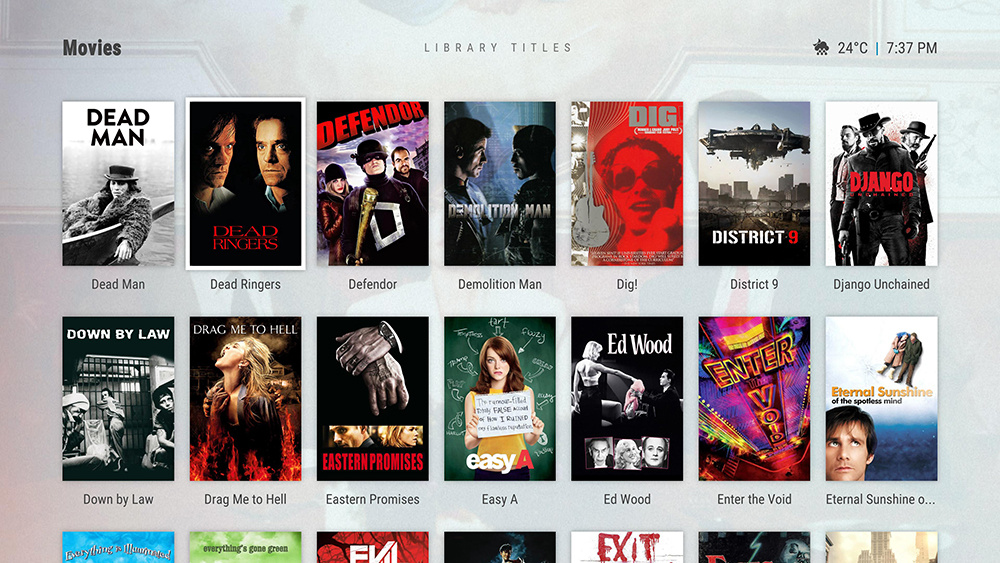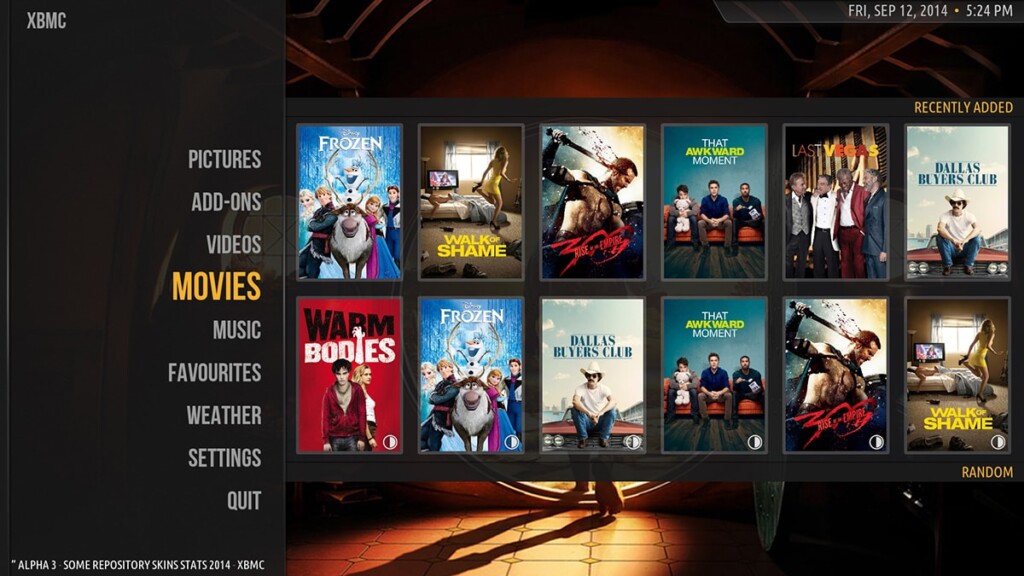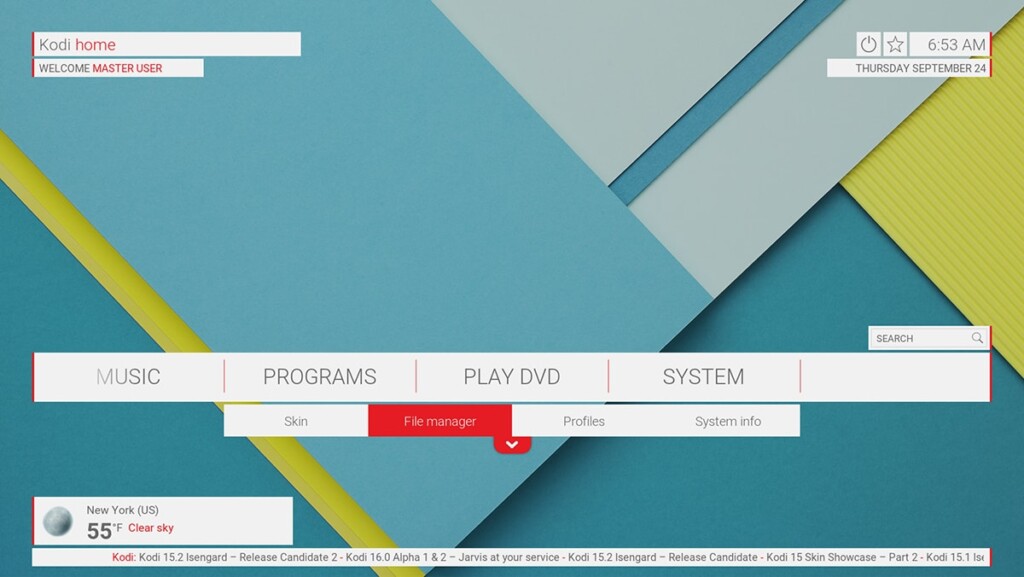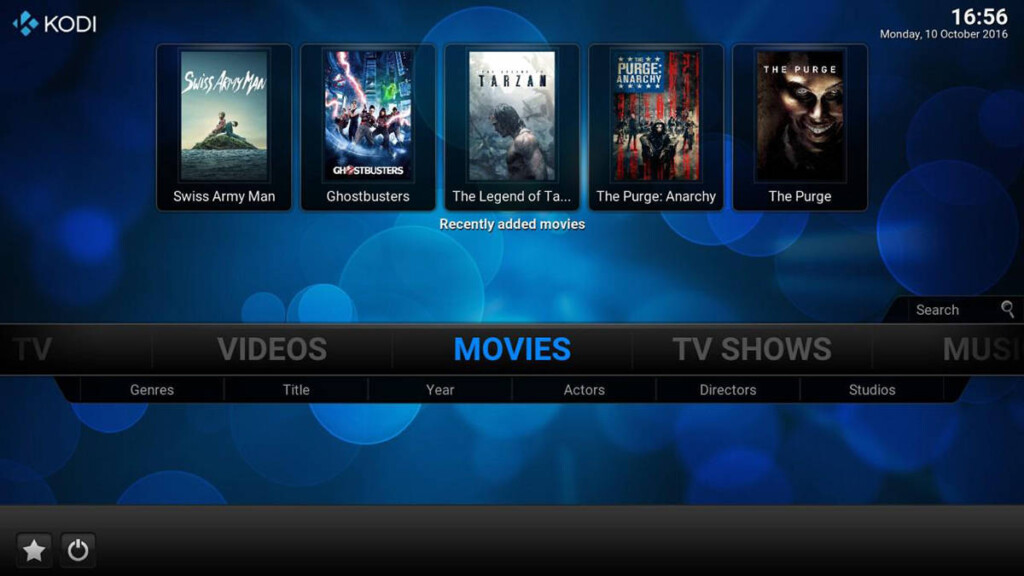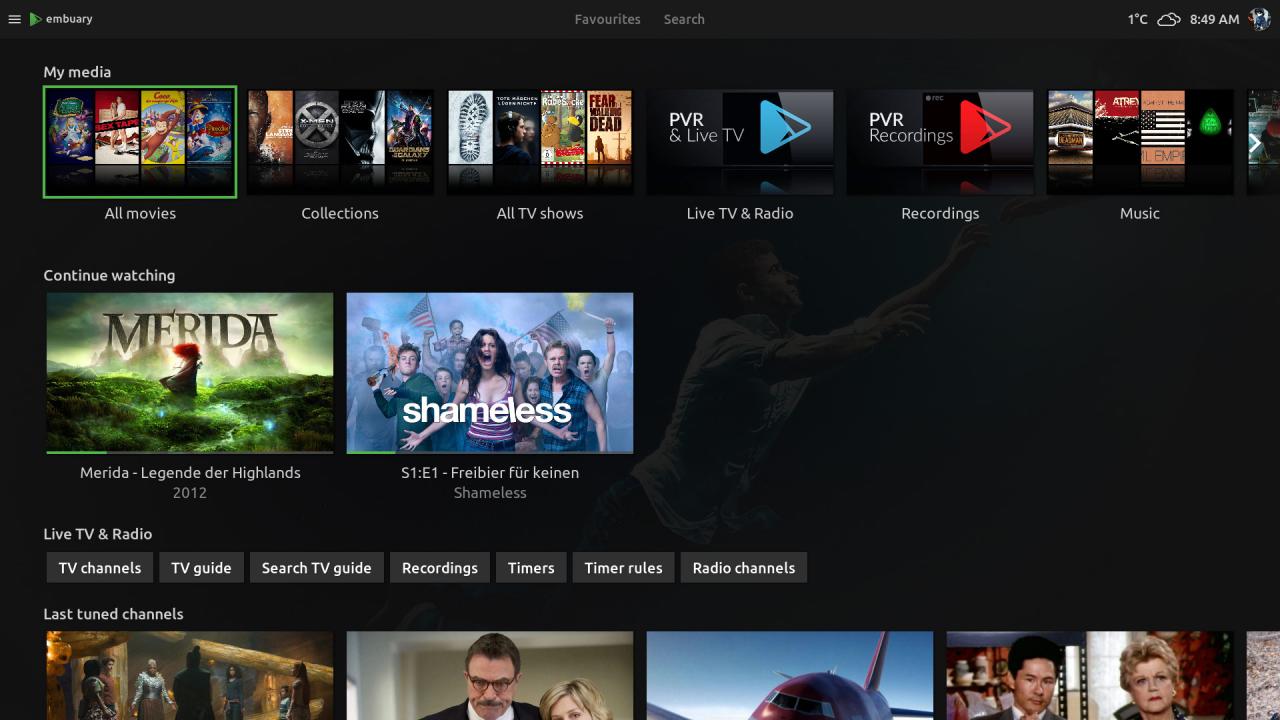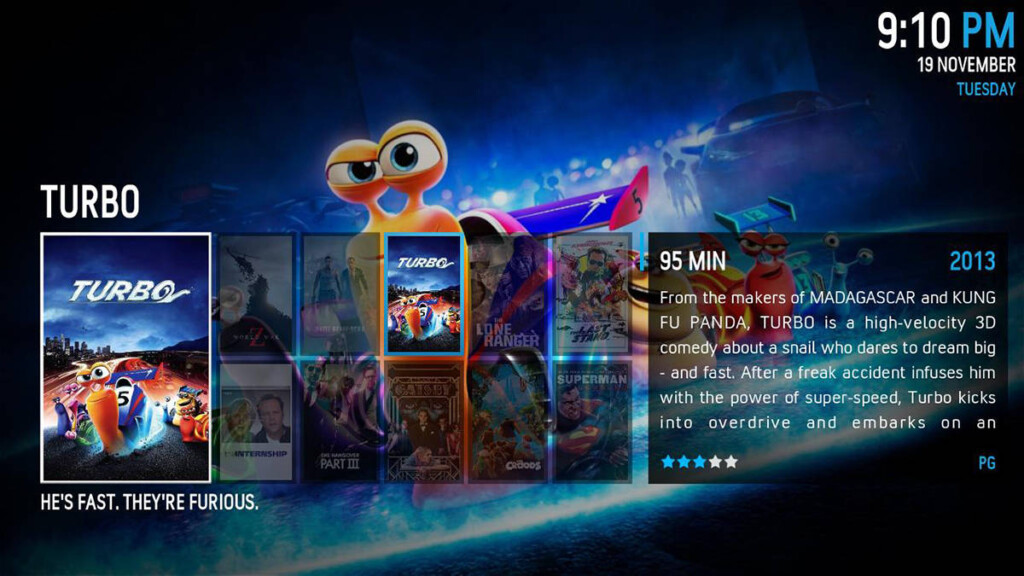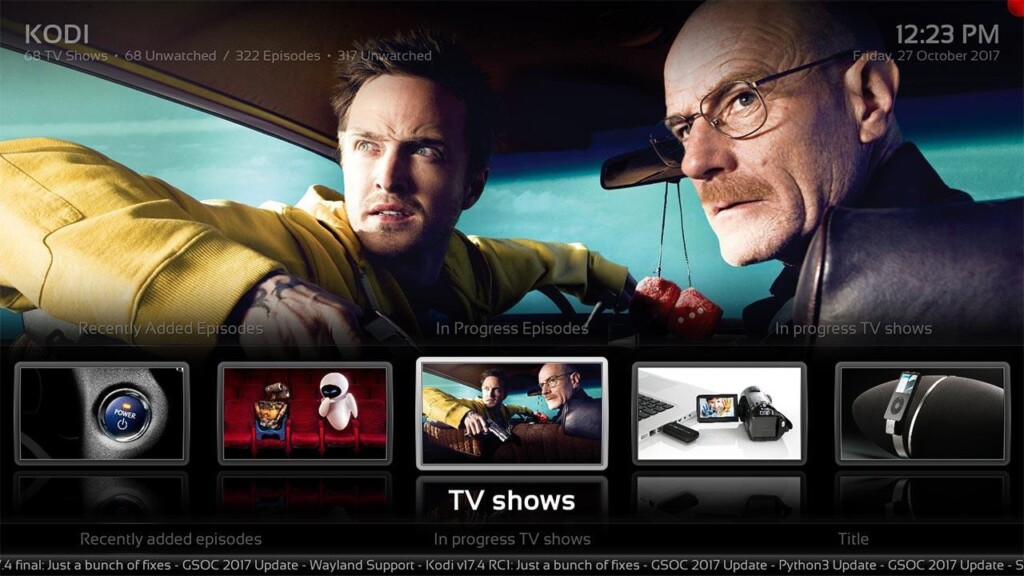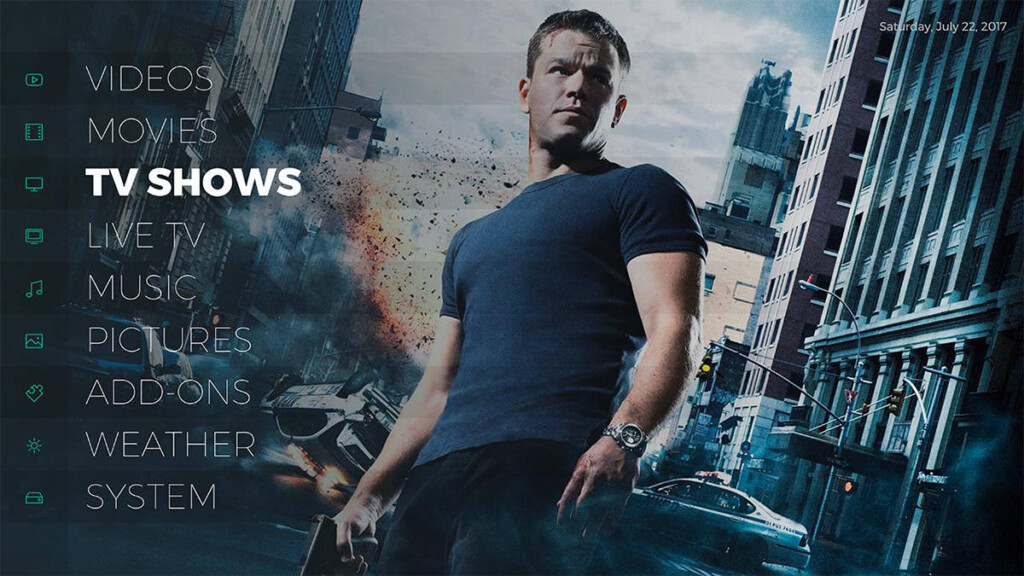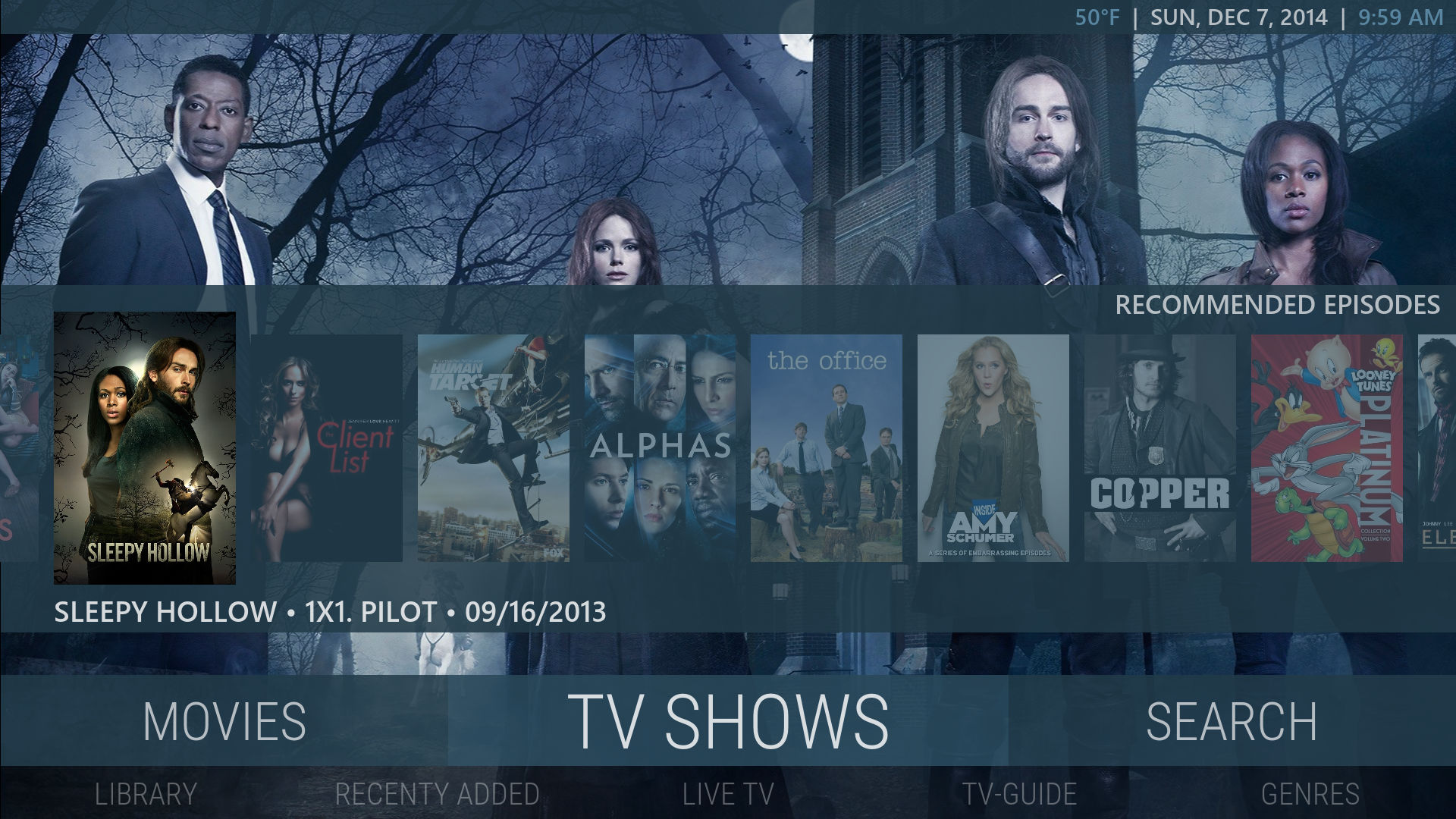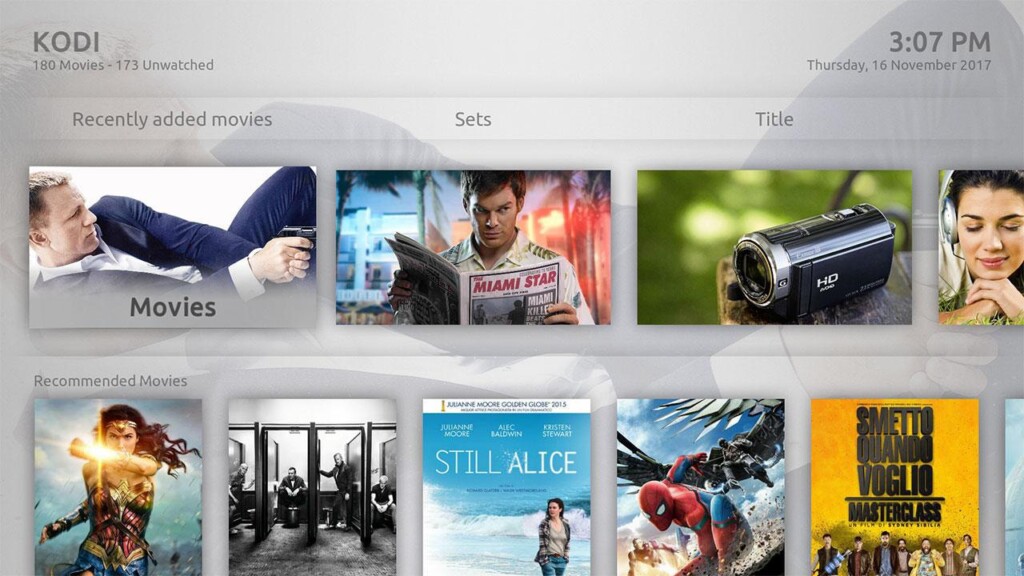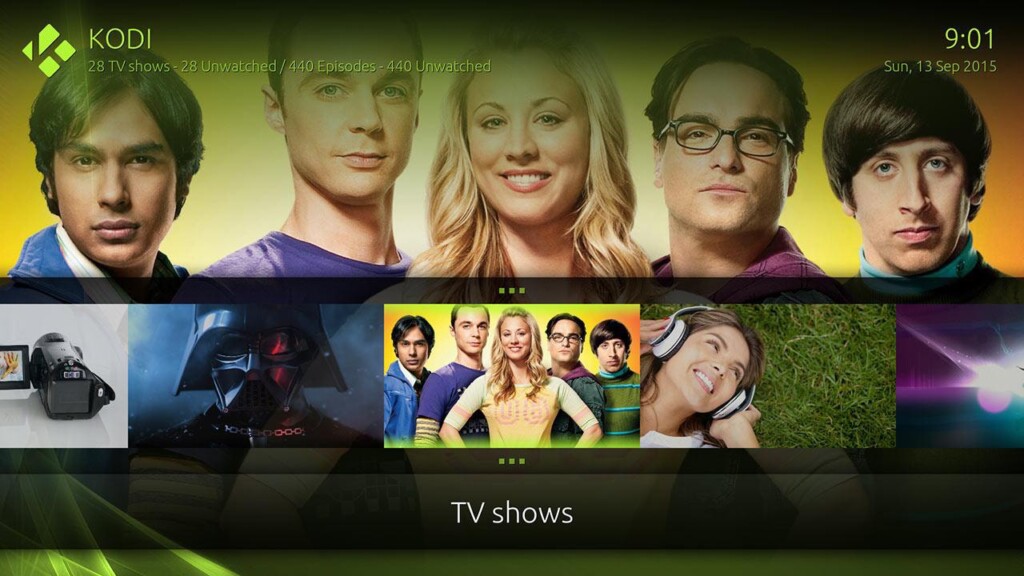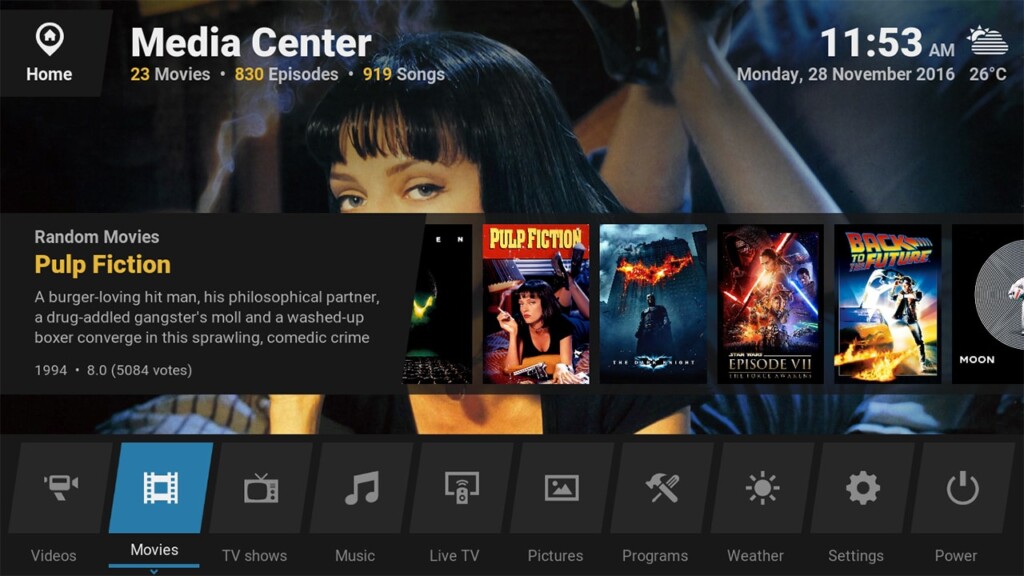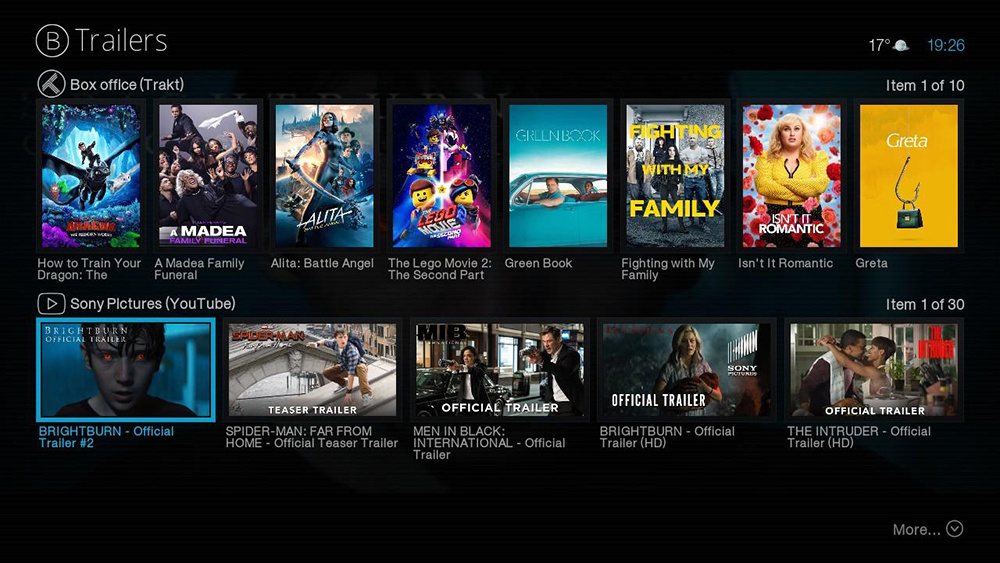15 Best Kodi Skins in 2021 (for Kodi v19, v18 & Older)
13 min readTable of Contents
When it comes to its interface, Kodi has been playing it safe for a while now. That’s because Kodi 19 ‘Matrix’ comes with a default skin called ‘Estuary,’ which hasn’t really changed in quite some time now. However, the good thing is that you can easily change the default Kodi skin, and there’s plenty to choose from.
What’s interesting about Kodi skins is the fact that they don’t just bring a fresh coat of paint. Instead, they can completely change the way Kodi looks and works. They bring all-new menus, new kinds of animations, different ways of presenting your media library, and more.
Of course, not every skin is the same. The best Kodi skins follow Kodi’s development path, and they’re updated often. That’s a huge deal if you don’t want to end up with a faulty Kodi skin, causing technical problems with the application. This is precisely why we’ve taken the task of finding truly the best Kodi skins.
How to Find & Install Skins on Kodi?
Changing Kodi’s appearance is very easy and shouldn’t take more than a few seconds of your time. With that said, here’s how to find and install skins on Kodi (v19, v18 & Older).
- Launch Kodi click on the cogwheel icon in the top-left content.
- This will open Kodi’s settings panel, where you need to click on ‘Interface.’
- Make sure to select ‘Skin‘ on the left. On the right, click on the name of the currently active skin.
- A pop-up window should now appear. Click on ‘Get More.’
- Finally, click on the name of the Kodi skin you’d like to install. Once done, confirm your decision.
The above-explained method shows you how to install skins from Kodi’s own repository.
5 Best Skins for Kodi v19 ‘Matrix’ in 2021
In case you’ve already upgraded to Kodi 19, know that you don’t have too many skins available right now. However, even though the selection is limited, there are some good picks here. So, these are the five best Kodi 19 skins you’ll find right now.
1. Aeon Nox (SiLVO) – Best-Looking Kodi v19 Skin
We’ll start our overview of the best Kodi skins with the most popular one: Aeon Nox. This one has been around for many years now, following several major Kodi iterations. Since every new major release requires third-party skins to be updated, Aeon Nox is usually the first to arrive. And yes, that’s the case with Kodi 19 ‘Matrix’ as well.
First and foremost, Aeon Nox put a big emphasis on large-sized visuals. Your media content is presented via a grid of posters that you can navigate in several ways. That applies to movies, TV shows, as well as music. Don’t worry, your photo gallery and your addons will also have a fresh feel to them.
So, no matter if you’ve already switched to Kodi 19 ‘Matrix’ or if you use an older version of this application, Aeon Nox will most certainly meet your needs.
2. Arctic: Zephyr 2 – Best for Large-Screen TVs
After telling you about one of the most dramatic skins, let’s switch to something simplistic. This is where Arctic: Zephyr 2 comes into play. This is an extremely polished skin that can easily replace Kodi’s default interface and upgrade it in a substantial way.
By default, this skin turns Kodi’s menu into a large, bottom-positioned bar. This is where you’ll see the main content categories, but you can also add shortcuts of your own. As you switch between different items, you’ll see that a large background image changes. Enter any category, and there’s going to be a clear representation of your content.
In case you watch live TV via your Kodi, you should know that Arctic: Zephyr 2 brings an incredibly nicely designed TV schedule where you can check out upcoming movies and TV shows.
3. Amber – Best for Deep-Level Customization
By default, Amber brings a horizontal menu with the main categories visible straight away. As you scroll through these categories, you’ll see high-resolution images in the background. These will be based on your Kodi’s media library. Once you get into a specific category, you will see a nice horizontal row filled with movie posters. However, you can customize almost everything about Amber.
If you’re not a fan of horizontal navigation, you can opt for a vertical main menu. This will automatically employ grids of artwork and movie posters so you can see more at once. You won’t see a row of posters in specific categories – but a grid or a list of available titles instead.
4. Unity- Best for Fans of Google’s Material Design
Our list of the best Kodi skins would not be complete without at least one “Material Design” skin. This kind of aesthetics was brought by Google a couple of years back. Since then, it has found its way to numerous different platforms since it brings very clear and concise visuals. There are no gradients or other heavy elements. Instead, you’ll see basic colors and buttons without any transparency.
The Unity skin does a good job of bringing Material Design to Kodi. The main menu is, by default, shown as a horizontal line. It is basically a large gray bar with white-colored letters and menu items. As you scroll through the items found here, you will see related add-ons, as well as movie posters and artwork in the upper portion of the screen.
5. Confluence – Best Skin for Fans of Kodi’s Old UI
We have decided to put Confluence on our list of the best skins for Kodi due to its significance to the Kodi user community. This has been the default skin for numerous previous Kodi releases (since version 9, to be more precise). With that said, you can easily install this skin and restore your Kodi’s appearance to its earlier state.
Confluence is based on visually heavy elements with lots of shiny UI parts and plenty of gradients. So, this isn’t the right skin for you if you’re into modern and minimalistic skins. The main menu is horizontal, with subcategories displayed clearly as well, making navigating the application as easy as possible.
In addition, this skin uses meta-data of your movies, TV shows, and other types of content in order to display plenty of useful information for each title.
10 Best Skins for Kodi v18 ‘Leia’ in 2021
As you can expect, Kodi v18 is still hugely popular and widely used. There are plenty of options there, so let’s check out the ten best Kodi 18 skins available at the moment.
1. Embuary – Best for Fans of Emby’s Web UI
In our article on the best Kodi alternatives, we talked about Emby. This used to be a rather simple media server for organizing all kinds of media libraries. However, Emby grew in a big way during the last year, and we’re now starting to see it become more popular. So, it doesn’t come as a surprise to see a Kodi skin inspired by Emby and its clean-looking UI.
The Embuary skin emphasizes grids, especially when it comes to horizontal and vertical movement. It means that if you’ve installed Kodi on a media streaming device and control the app via a remote, you’re going to love Embuary.
This is an incredibly comprehensive skin that takes over every part of Kodi – from its settings and media playback to PVR and more. It’s clean-looking, very modern, and works without a hitch.
2. BOX – Best for Fans of Modular/Boxes Interfaces
As its name implies, this skin is all about modularity. In case you’re a long-term Kodi user, you probably remember skins such as LightBox and nBox, both of which were hugely popular in the past. Well, the BOX skin is a combination of those with a hint of unique aesthetics as well.
The most exciting thing about the BOX skin is that it provides a straightforward UI. Instead of numerous lines of text, you’ll see prominent images with interesting iconography. Also, this skin uses different types of navigation for different kinds of content. It means that your movies can be seen as a grid of posters, while your music can be a long list of artists and playlists (along with meta-data, ratings, and more).
3. Titan (Bingie Mod) – Best for Fans of Netflix’s UI
If you’re a Netflix user, then you probably either love or hate its interface. We’re talking about this platform’s apps for smart TVs, media streaming devices, and consoles. Well, you can achieve a similar-looking interface on Kodi as well, which looks well if you have plenty of media content. And yes, we’re talking about a modded version of the hugely popular Titan skin for Kodi.
The original Titan skin is still quite powerful. However, we’ve decided to remove it from our overview of the best Kodi skins due to an increasing number of technical issues. However, the Bingie Mod is here for all your Titan-related needs. It looks amazing on a large-screen TV, allowing you to use your remote to quickly skim through categories and individual files.
Thanks to highly polished visuals and incredibly smooth performance, this is a perfect choice for those who like how Netflix looks and works.
4. Black Glass Nova – Best Kodi Skin Inspired by Windows’ Aero
By default, Black Glass Nova transforms Kodi’s menu into a horizontal navigation bar with large thumbnails. As you scroll left or right through different content categories, you’ll see images of what each category represents. While browsing the main menu, you’ll also see submenus at the bottom of the screen.
For example, the movies section comes with submenus that contain Playlists, In Progress, Recently Added, and more. There are many ways to browse your content, which is where this skin excels.
When it comes to its visuals, it could be said that Black Glass Nova is built upon Windows’ Aero aesthetics – if you remember that term. Dialog boxes, content sections, and images come with transparent borders with soft edges. Since there are numerous small details, our tip is to use this skin on a large-screen device. Otherwise, Kodi’s interface might be a bit overwhelming.
5. GRID – Best Skin for a Simplistic Interface
When it comes to something completely new and exciting, we have the GRID skin. This is a fast-developing skin with a very active team behind it, and we have to say – it’s one of the most polished options. So, let’s see why this is one of the best Kodi skins.
A lot could be said about the GRID skin. It transforms the main menu into a horizontal transparent column on the left side of the screen. As you scroll, you’ll get to see beautiful visuals in the background.
If, for example, you enter a TV shows category, you’ll see a horizontal list of titles, along with how many episodes there’s left to watch. Of course, you can transform this into a vertical scrolling bar with metadata displayed at the bottom. The GRID is popular due to its high level of customization, making us sure you’ll manage to create something unique.
6. Mimic – Best Skin for Cross-Platform Usage
This Kodi skin is somewhat similar to our previous suggestion. The main difference is that Mimic is built upon the principles of flat design. What this means is that you won’t see too many shiny buttons or gradients. Instead, the main color is blue and its different hues. As you can imagine, you can change the default color and adjust Mimic’s appearance.
Perhaps the most interesting aspect of this skin is its customization. There are numerous options to review and adjust. For example, there are different ways this skin can display movie posters. Our favorite choice is a display option called “Wall,” which is a grid of posters without any border. Instead, you’ll see nicely stacked covers of your music, videos, and TV shows.
If you prefer something simple, you can go for a basic list option. There are also horizontal lists that may be more suitable for large TVs.
7. Nebula – Best Skin for Previous (Older) Kodi Versions
This is an incredibly user-friendly skin. As it seems, Nebula’s main mission is to bring as many options as possible and make them all visible at the same time. However, Nebula isn’t too complex since it doesn’t make the navigation too difficult to handle. In fact, it makes incredibly useful compromises.
Once Nebula is applied, the home screen of Kodi turns into a soft white surface with gray text. The screen’s central portion is dedicated to the main menu, which can be scrolled left or right. Once you pause at a certain category, you’ll see different options at the top and bottom of the screen. For example, you can directly enter a certain movie genre without having to enter the main category first.
8. Chroma – Best Lightweight Kodi Skin
Even though not everyone will like this skin, we simply must mention Chroma on this list of the best Kodi skins. This is because Chroma has been available for quite some time and managed to attract a loyal user base. It might be too overwhelming on smaller screens, but Chroma works just fine on larger screens and TVs.
By default, Chroma combines a horizontal menu with high-resolution background images. If you enter a category, you will see all the needed information. For starters, there’s a list of available content, in addition to ratings, genres, synopses, and artwork.
There are also different ways to organize how the content is displayed. It can be via lists (horizontal and vertical) and different kinds of grids. There’s also an option to show all your movies at once as a large interactive wallpaper.
9. Eminence 2 – Best for Fans of LG’s Web UI
Eminence 2 turns your Kodi into something that resembles LG’s WebOS. You can recognize it by a row of oddly shaped icons that can be scrolled left and right. However, this skin does an incredibly good job of creating a simple yet functional user interface.
As previously said, Eminence 2 brings a row of large icons on the Home Page. As you enter one of the content categories, there will be a large grid of movie posters. However, you can turn this into a scrollable horizontal list consisted of a large image and synopsis. There are different variations to how you can present your content library. This skin also does a good job of simplifying Kodi’s Settings menu by bringing clearly-visible icons.
We placed Eminence 2 on our list of the best Kodi skins in 2021 due to its simplicity, ease of use, and navigation fluidity. Try it out!
10. Bello 7 – Best Kodi Skin for Third-Party Services Integration
Bello 7 brings subtle typography and plenty of polished animations – and therefore, it looks amazing on large-screen TVs. However, you should know that the skin is also fully functional on smartphones and tablets (devices with touchscreen controls). This has become a rare thing to see these days, as most developers are focused on creating skins designed for large screens, making them unusable for touchscreen input.
In case you’ve populated your Kodi’s library with movies and TV shows, you will get to see large movie posters and plenty of additional information attached to them. That’s because Bello 7 comes with dependencies that expand Kodi’s built-in functionality. The skin also brings a highly polished TV guide in case you’re using your Kodi to watch and record TV channels via its PVR feature.
Lastly, don’t forget that you can find more options within Kodi’s Settings, but we have picked the best Kodi skins that we feel you’ll enjoy the most.