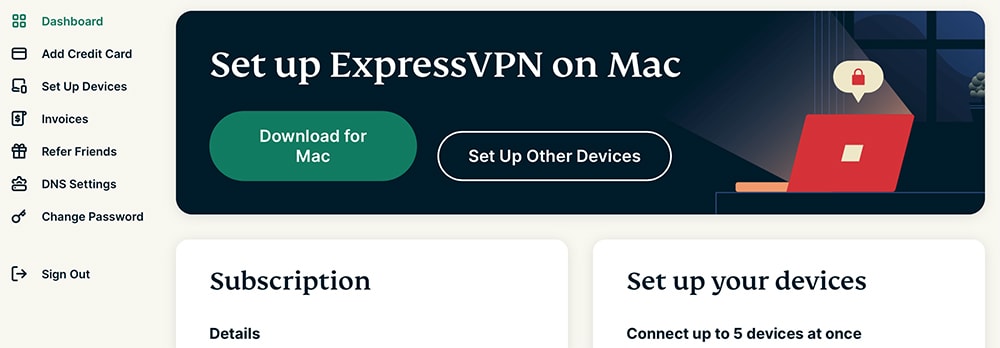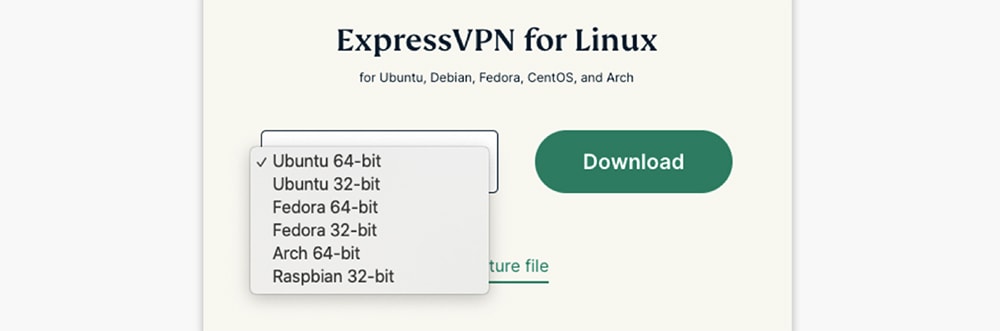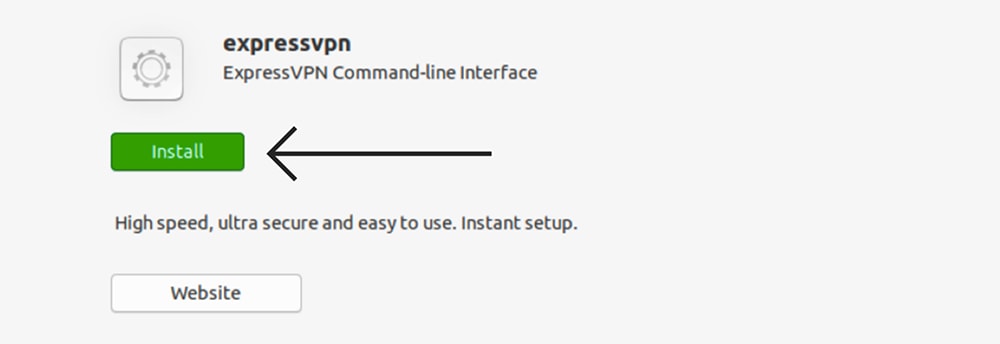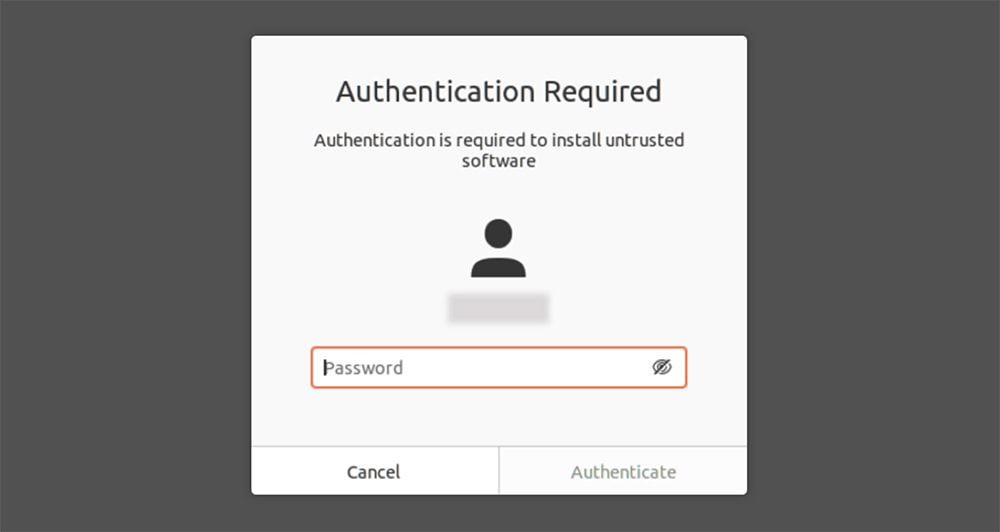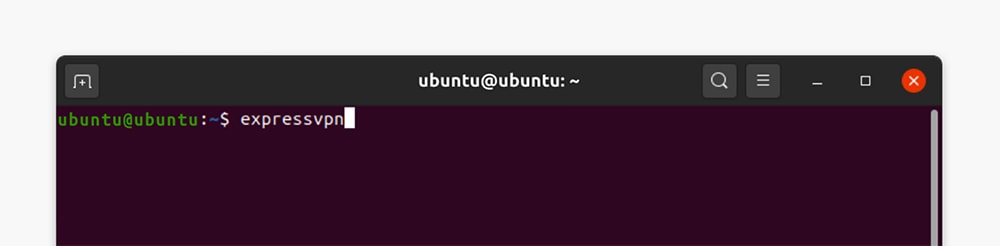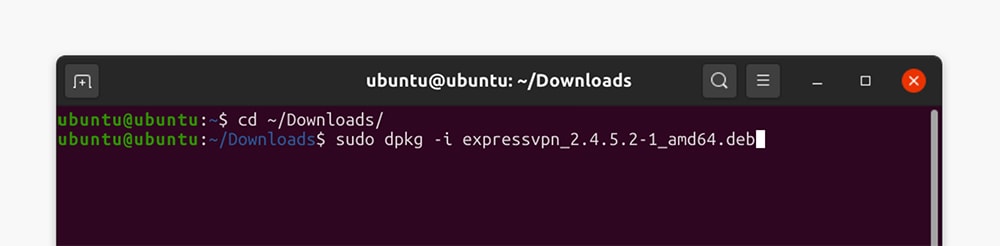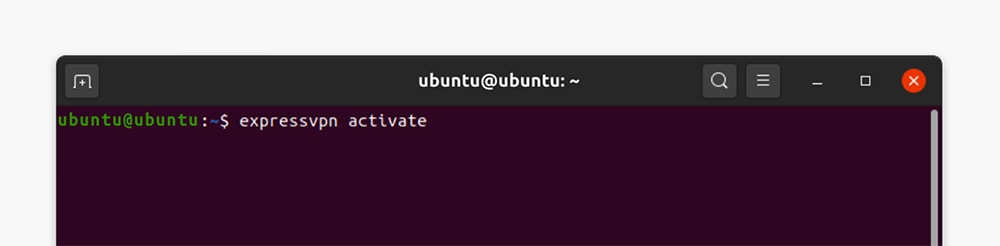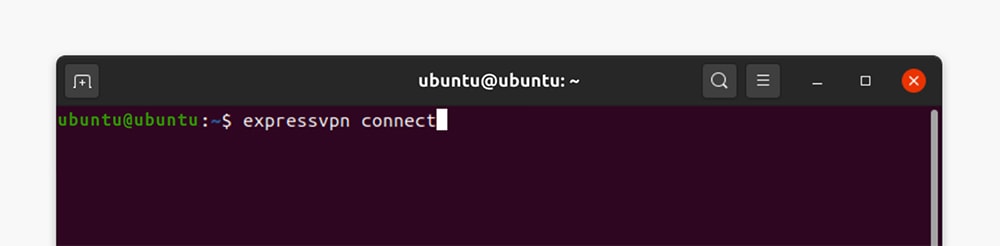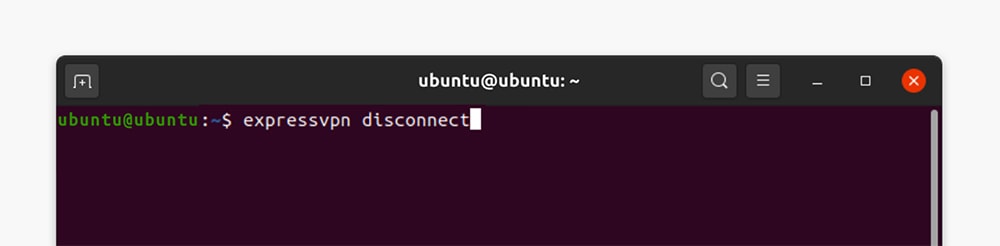How to Download, Install & Use ExpressVPN on Linux
2 min readExpressVPN is one of the rare VPNs to support various Linux distributions natively. So, let’s show you the steps you need to take to set-up and use ExpressVPN on your Linux computer.
1. To begin, feel free to visit ExpressVPN’s sign-up page.
2. Then, select any of the prominently displayed ‘Get ExpressVPN‘ buttons.
3. Pick a subscription and provide the required personal/payment information.
4. Once your subscription is activated, you’ll receive a confirmation email message.
5. Now, go back to the homepage of ExpressVPN’s website.
6. Click on ‘My Account‘ and log-in to your ExpressVPN account.
7. You might be asked for a verification code, so don’t forget to check your inbox.
8. Once you access your online dashboard, click on the ‘Set Up Other Devices‘ button.
9. Pick ‘Linux‘ from the left. On the right, select the version of Linux you’re running.
10. Click on ‘Download‘ and save the file to your computer.
11. Now, find the downloaded file (it should be in the ‘Downloads’ folder by default).
12. Right-click and select ‘Open with Other Application‘ > ‘Software Install‘ > ‘Select.’
13. Click on the ‘Install‘ button and then authenticate this action using your password.
14. Once the installation is complete, launch the Terminal application.
15. First, run the “expressvpn” command and press the ‘Enter‘ key.
16. Then, run the “cd ~/Downloads/” command.
17. If you use Ubuntu, input this command: “sudo dpkg -i [installation file name].” If you use Fedora/CentOS, go with “sudo yum install [installation file name]” or “sudo dnf install [installation file name].” And if you use Arch, go with “sudo pacman -U [installer filename].”
18. You will be asked for your password, so input it and install the file.
19. Now, activate the application by using the “expressvpn activate” command.
20. When asked about your ExpressVPN activation code, paste it from your online dashboard.
21. When asked about anonymous data logging, go with ‘Y‘ or ‘N.’
22. To connect to a server, use the “expressvpn connect” command.
23. To end your VPN session, go with the “expressvpn disconnect” command.
24. If you’d like to connect to a specific server, input the “expressvpn list all” command.
25. Connect using a command like – expressvpn connect “USA – New York.”
26. Closely inspect the server codes that you need to use. That’s it!
That would be all on how to set-up and use ExpressVPN on Linux. If you have any questions on your mind, make sure to post your comment just below. And lastly, thank you for reading!