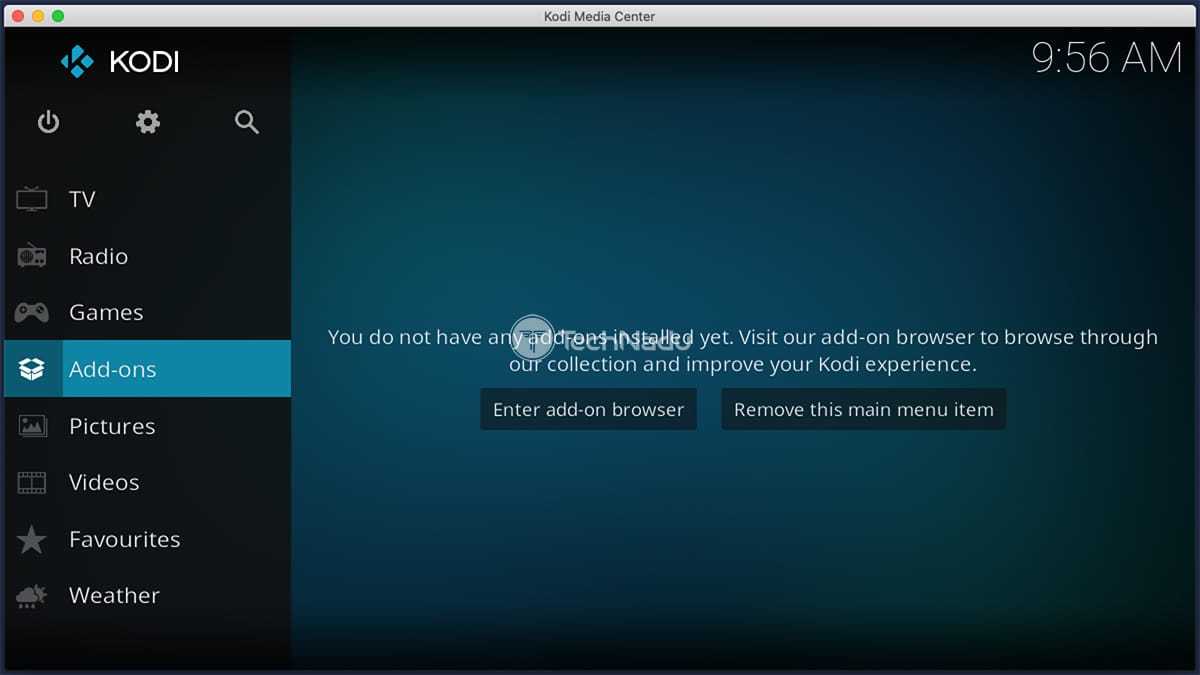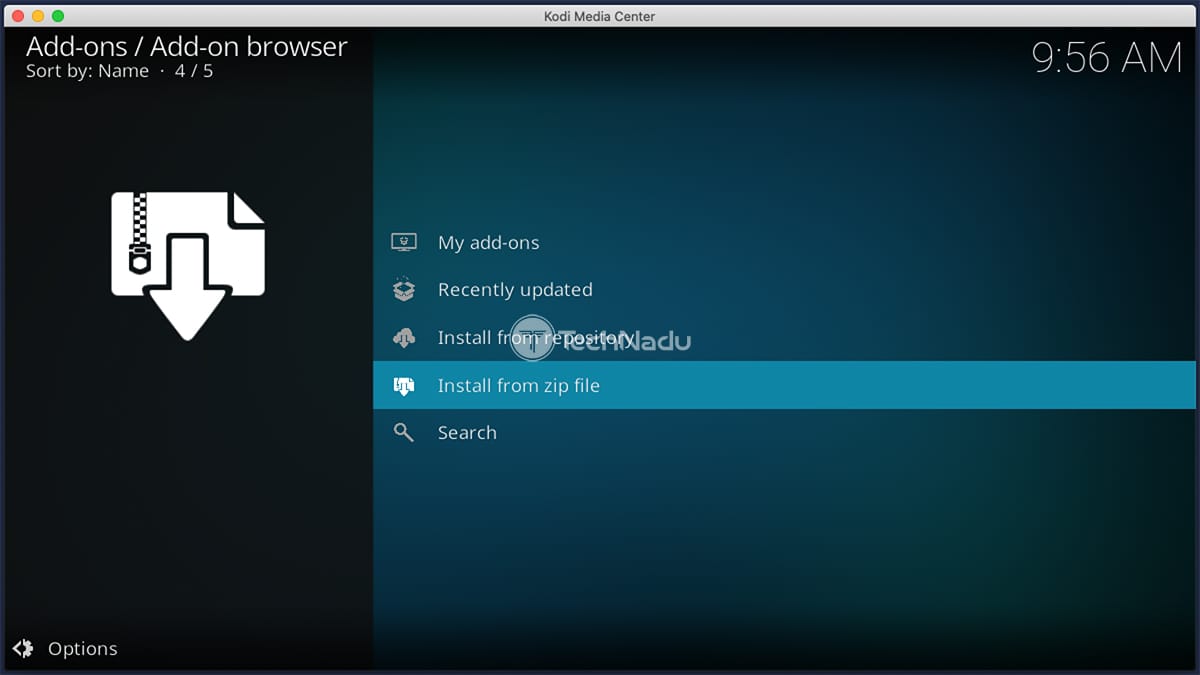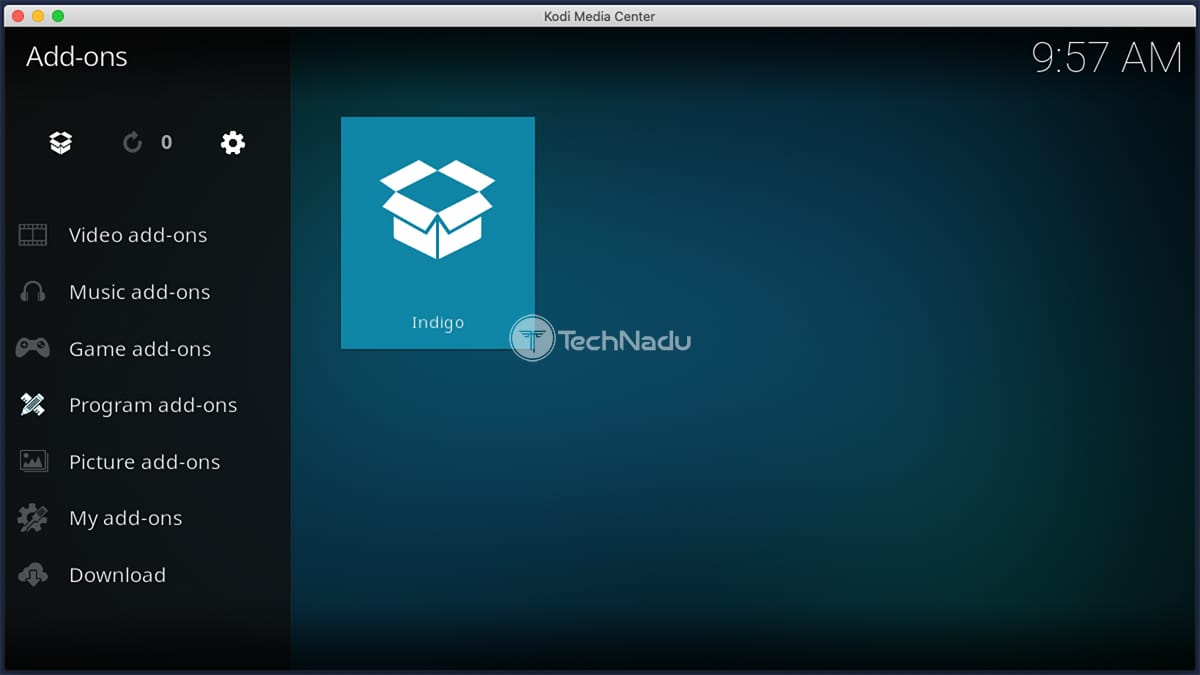How to Install Kodi Addons from ZIP Files in 2021
2 min readTable of Contents
Kodi supports installing different kinds of addons from external sources (outside of Kodi’s official repository). For that purpose, the addon you plan to install should come as a ZIP file. That’s because installation files of individual add-ons come as one-file archives, with Kodi extracting their contents and placing the files where they need to be.
Therefore, the question is – how to install Kodi addons from ZIP files? Well, know that Kodi supports such action on its own, which means that you already have the required tools. We’re here to explain how that is done, so keep on reading this guide.
How to Install a Kodi Addon From a ZIP File
This is a straightforward process, where even inexperienced Kodi users can learn the ropes in no time. So, here’s our instruction on how to install Kodi addons from ZIP files.
- Then, click on ‘Add-Ons‘ using Kodi’s main menu (on the left side of the screen).
- In the top-left corner, you’ll find the open box icon. Click on it.
- Select ‘Install from ZIP File,’ which will open a pop-up window.
- Using the pop-up window, you need to navigate to the location of the ZIP file.
- Once you find the ZIP file, click on it. Kodi will now install the addon, which should not take more than a couple of moments. You’ll see a notification in the top-right corner of Kodi’s interface.
- Return to Kodi’s home screen, select ‘Add-ons‘ from the main menu, and navigate to the add-on you’ve installed. To open it, click on its title (icon). That’s it!
Want to Learn More About Using Kodi?
Lastly, we’d like to offer some helpful resources for both inexperienced and advanced Kodi users. These will help you improve your user experience and reach all-new Kodi features.
That would all on how to install Kodi addons from ZIP files. In case you have any questions, make sure to post your comment below. And also, don’t forget to share this article online. Thanks for reading – and enjoy using Kodi!